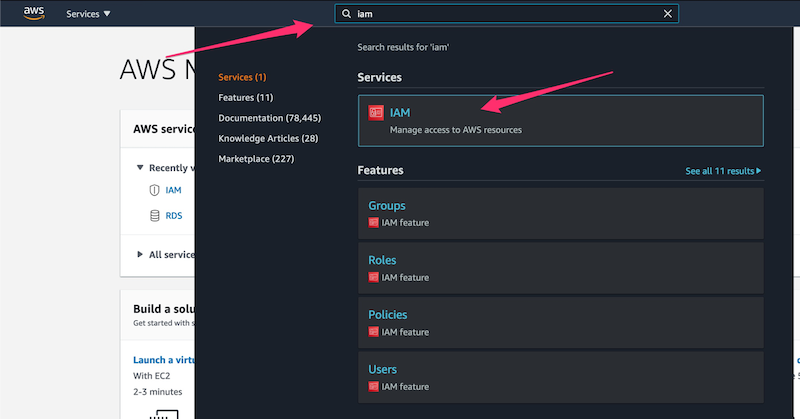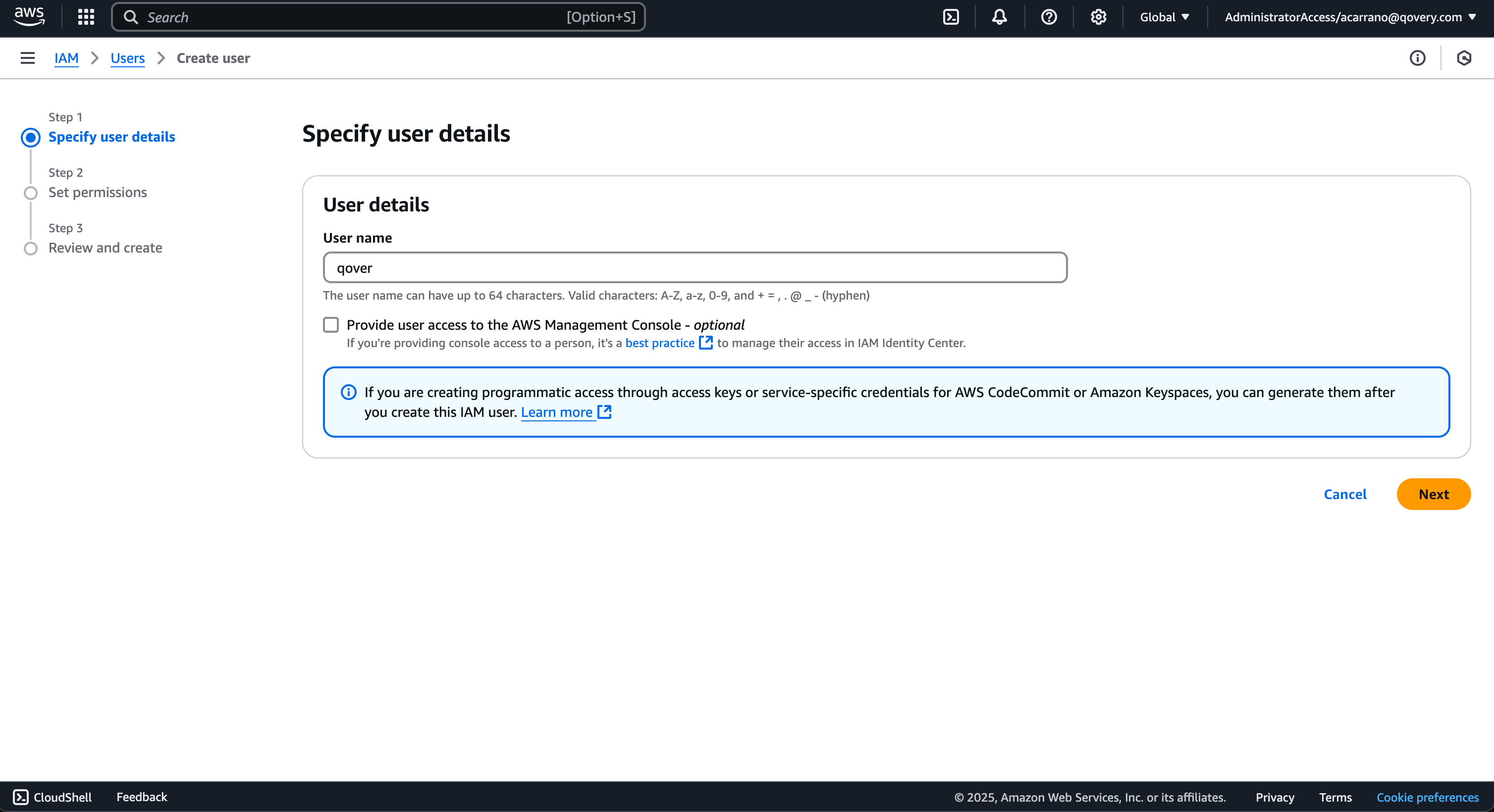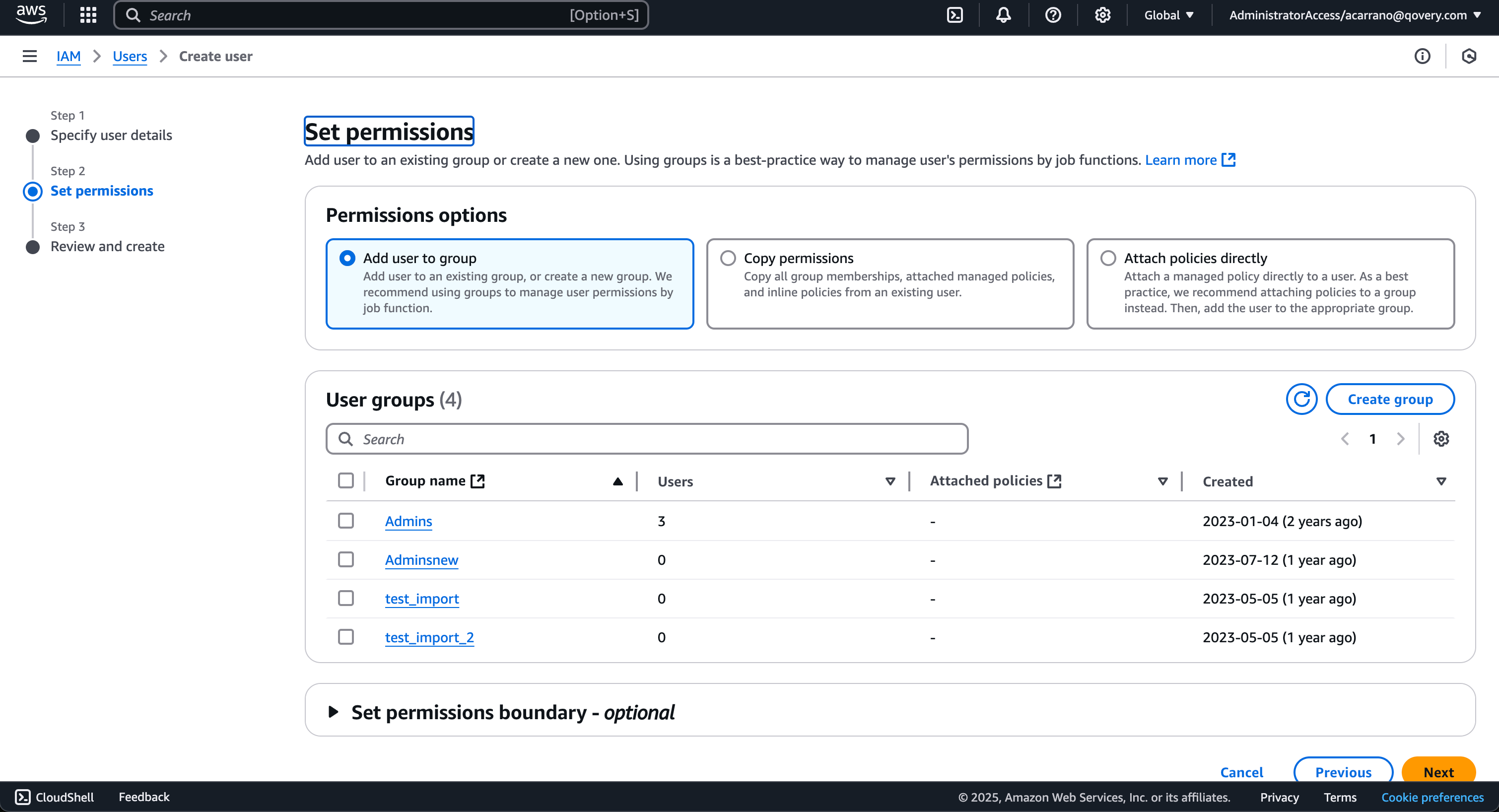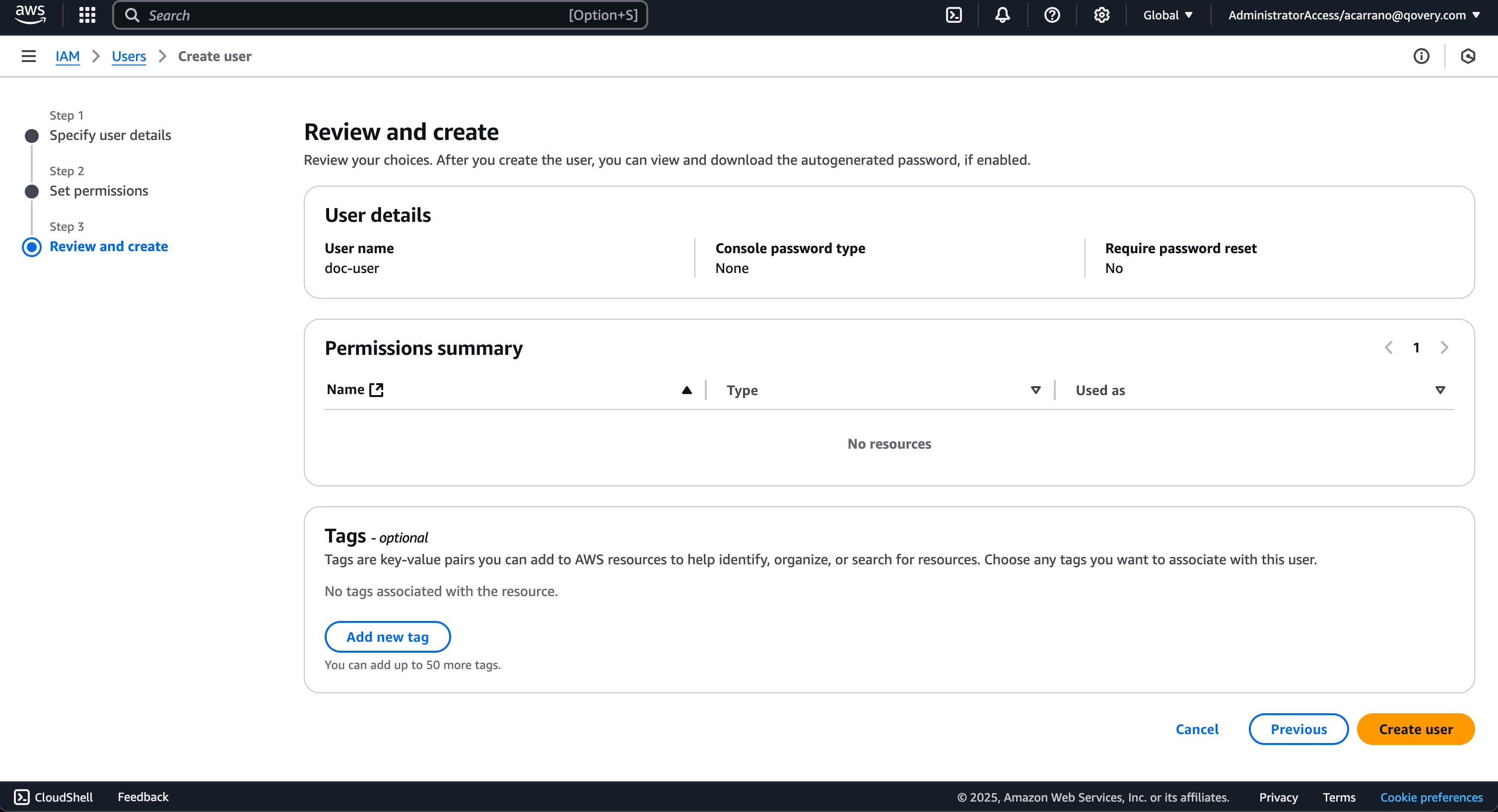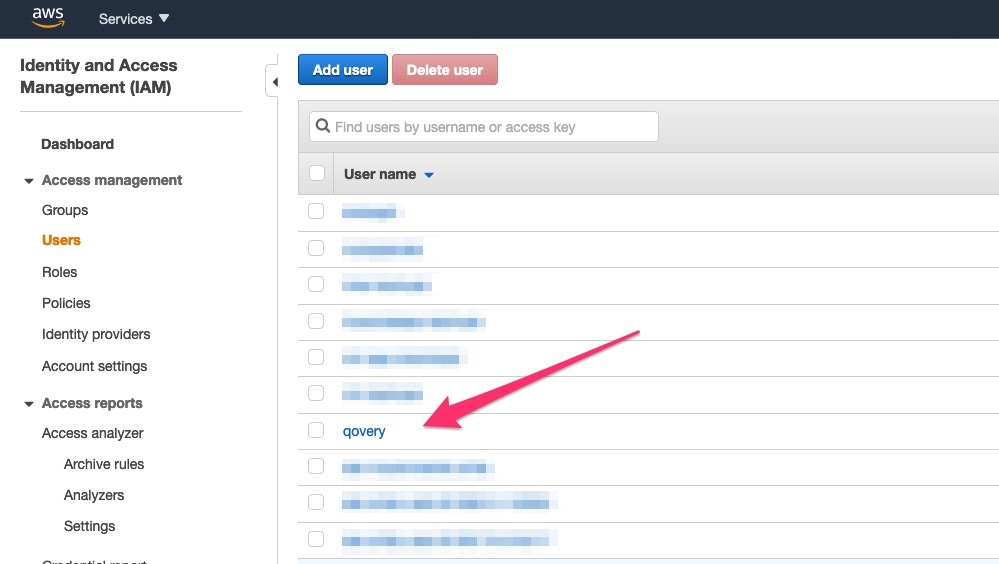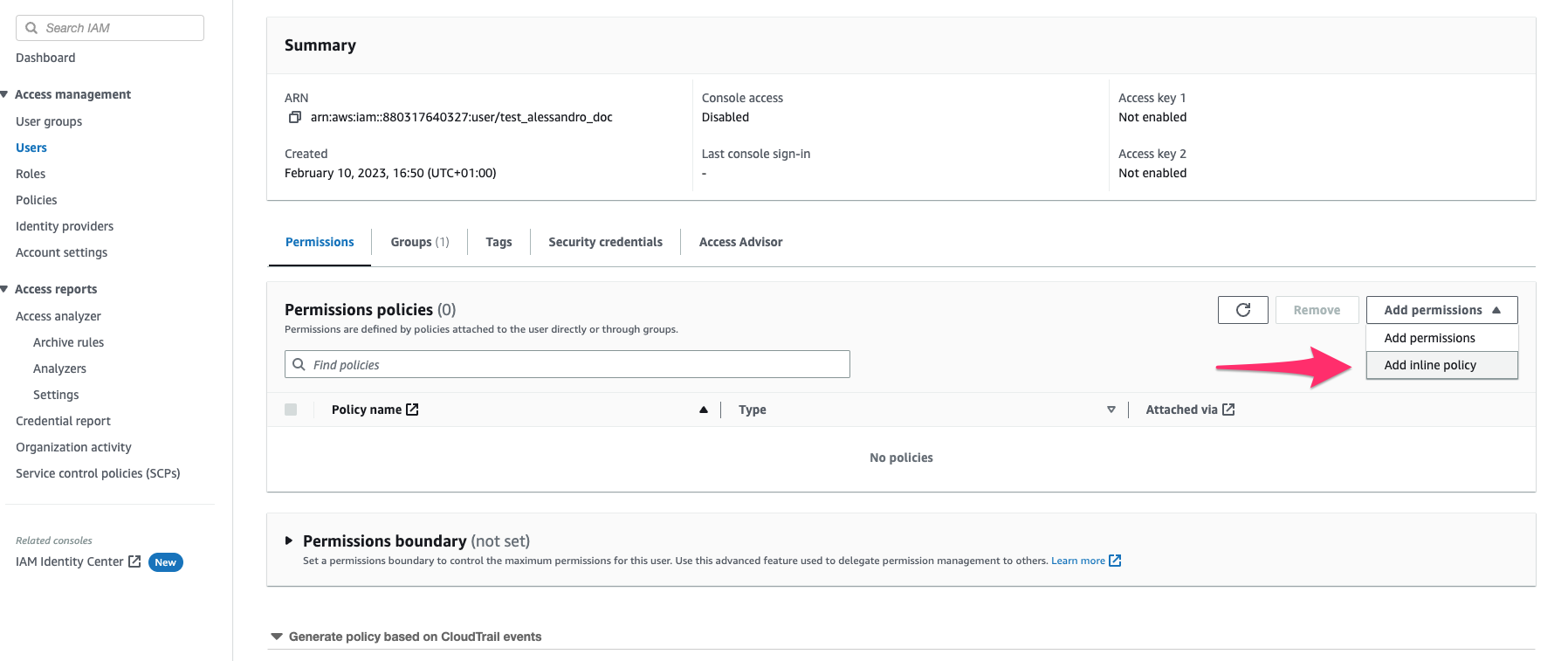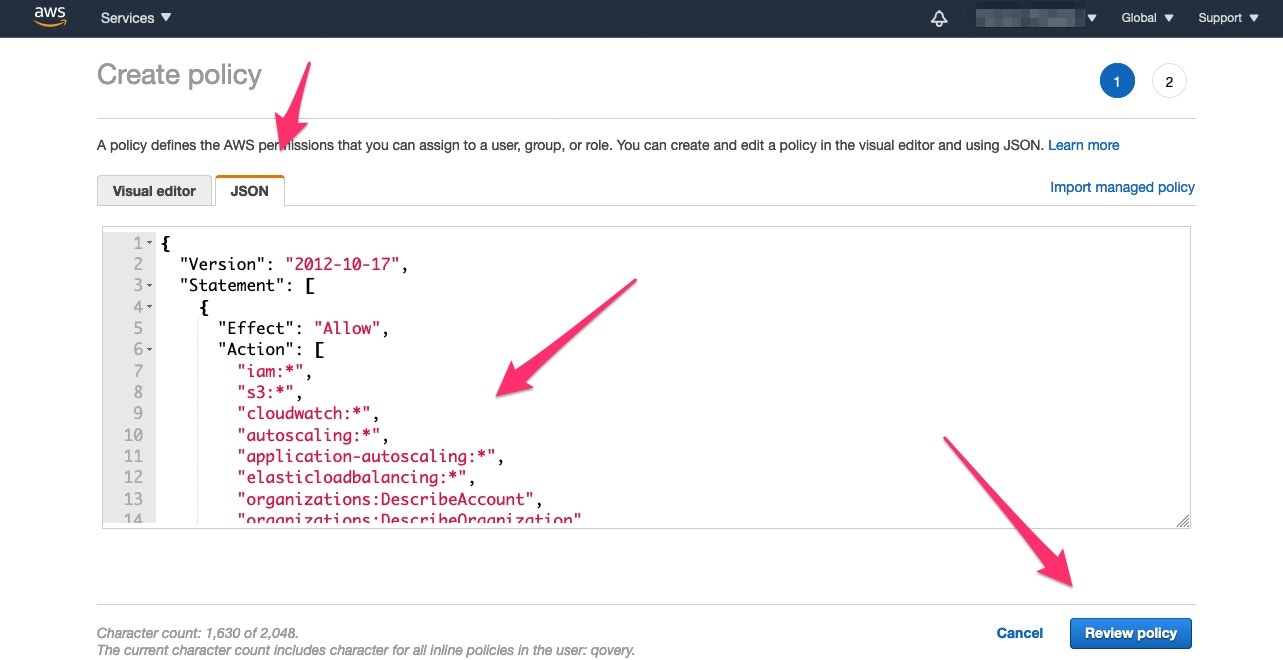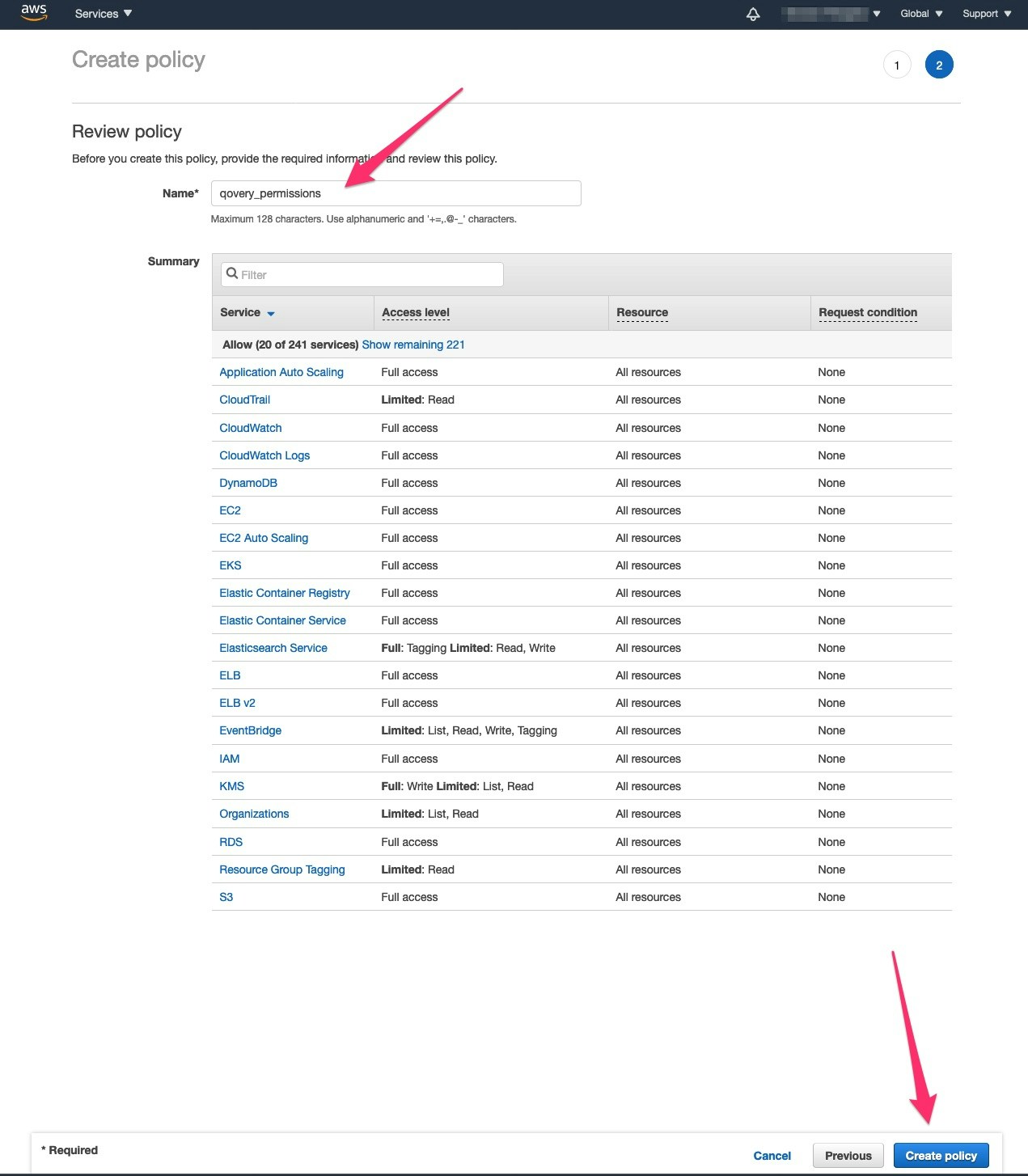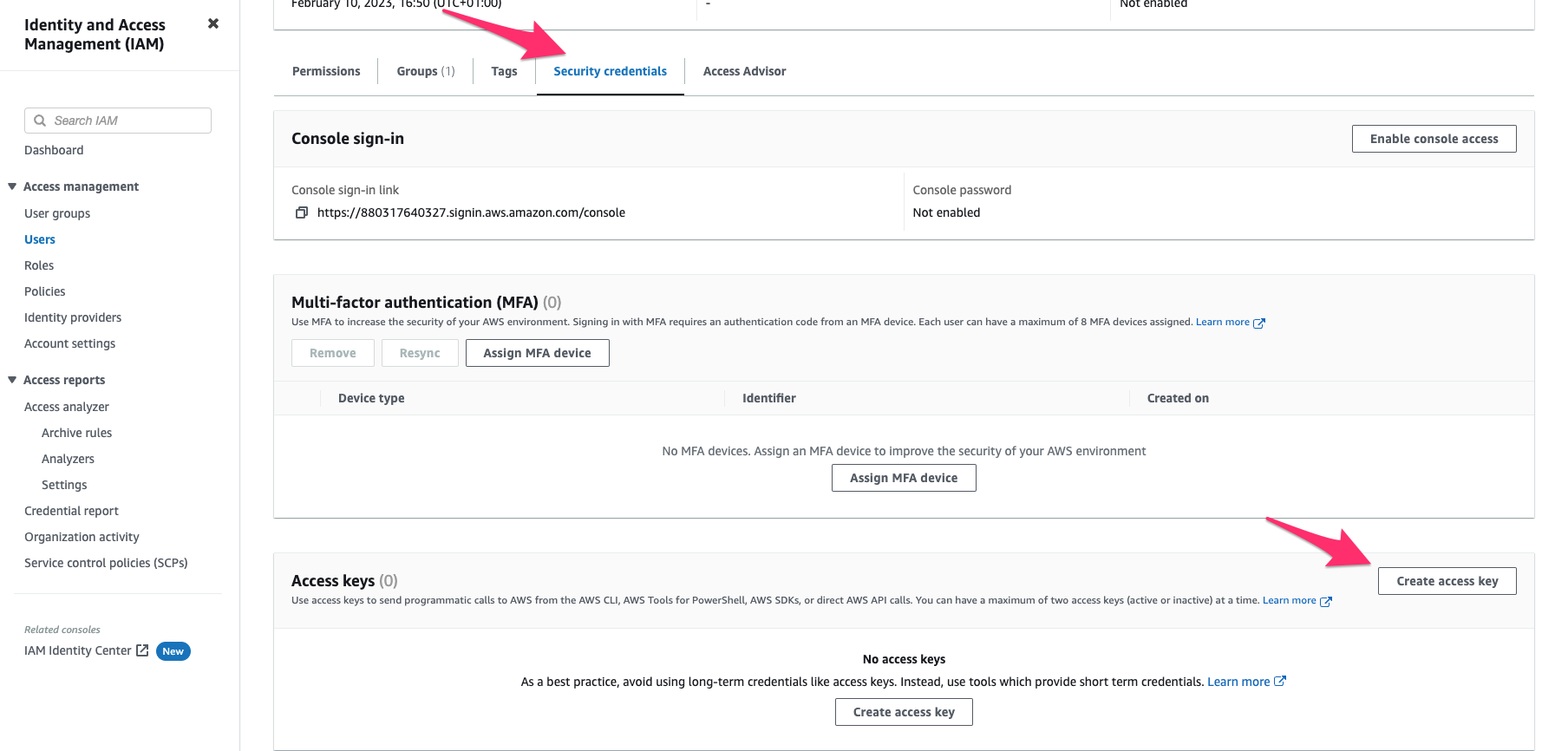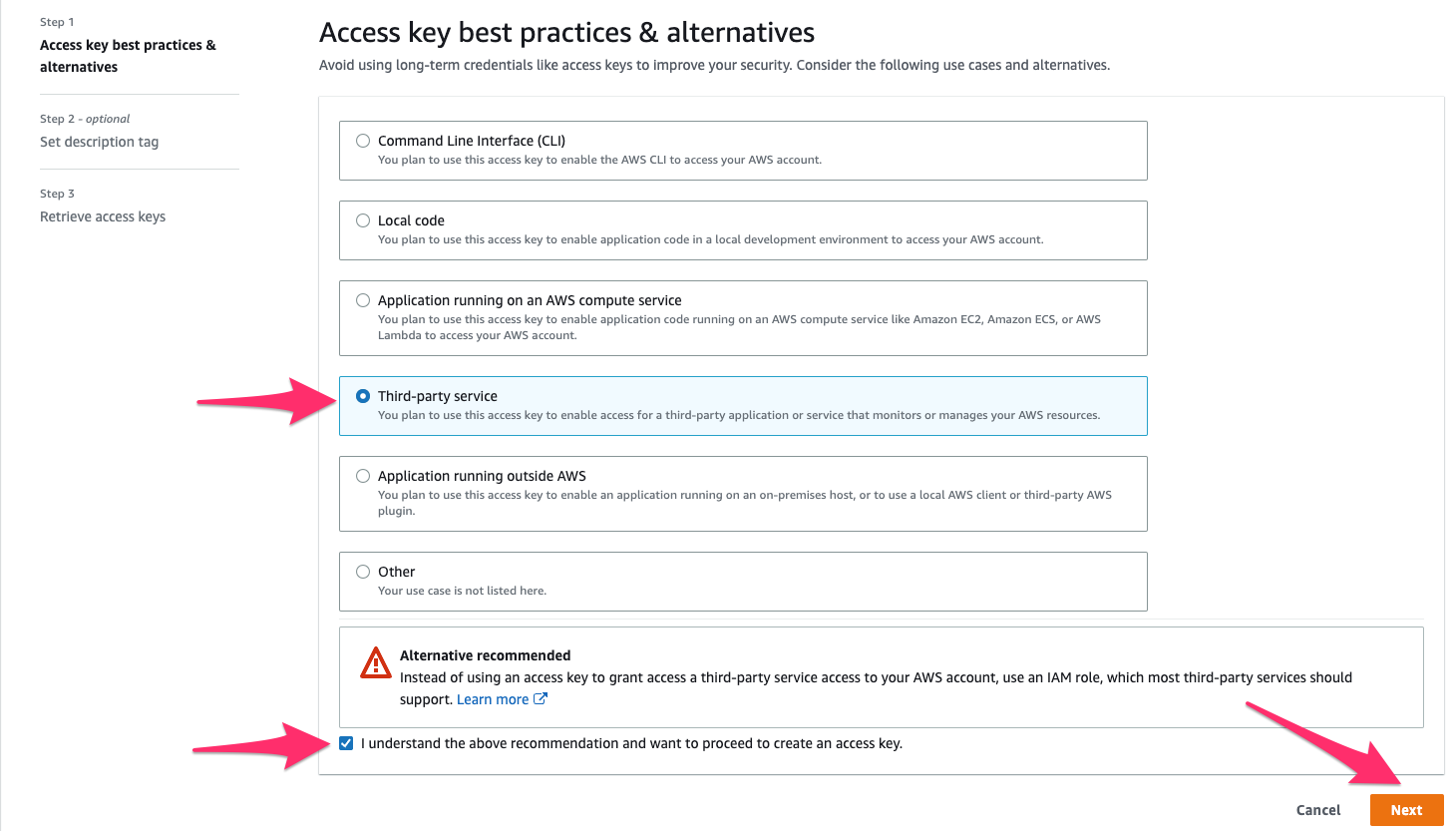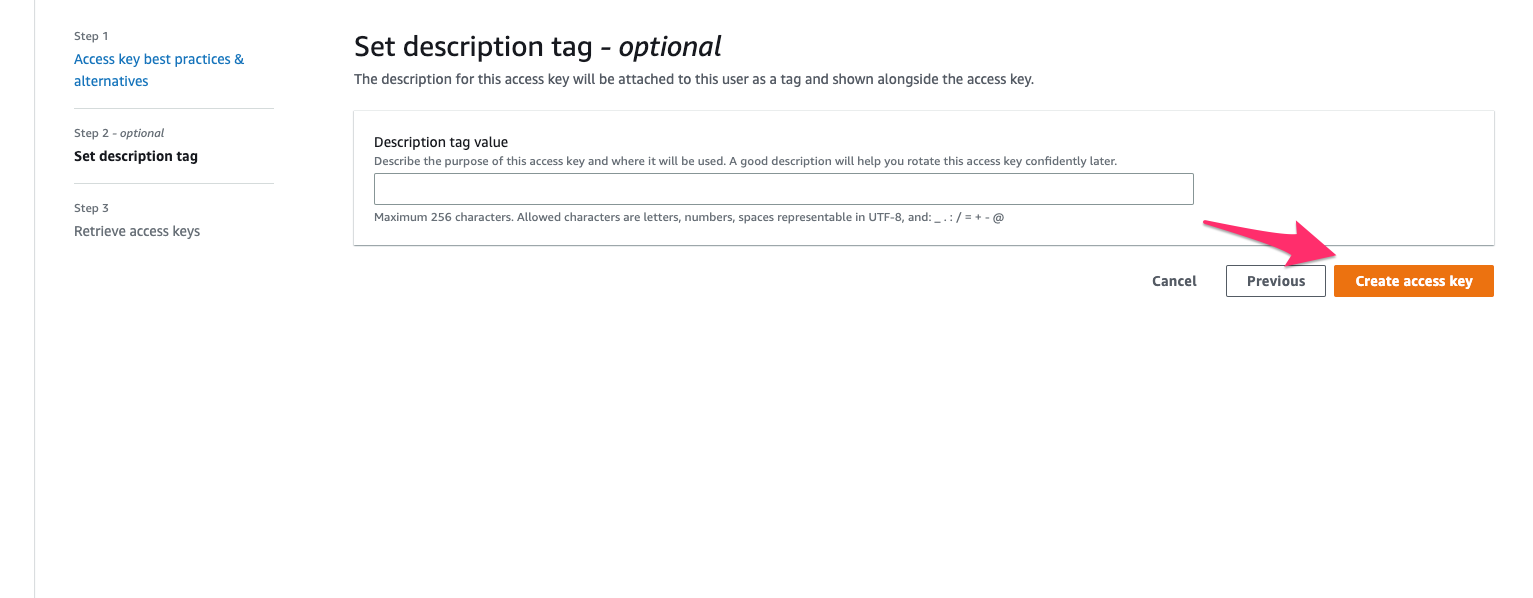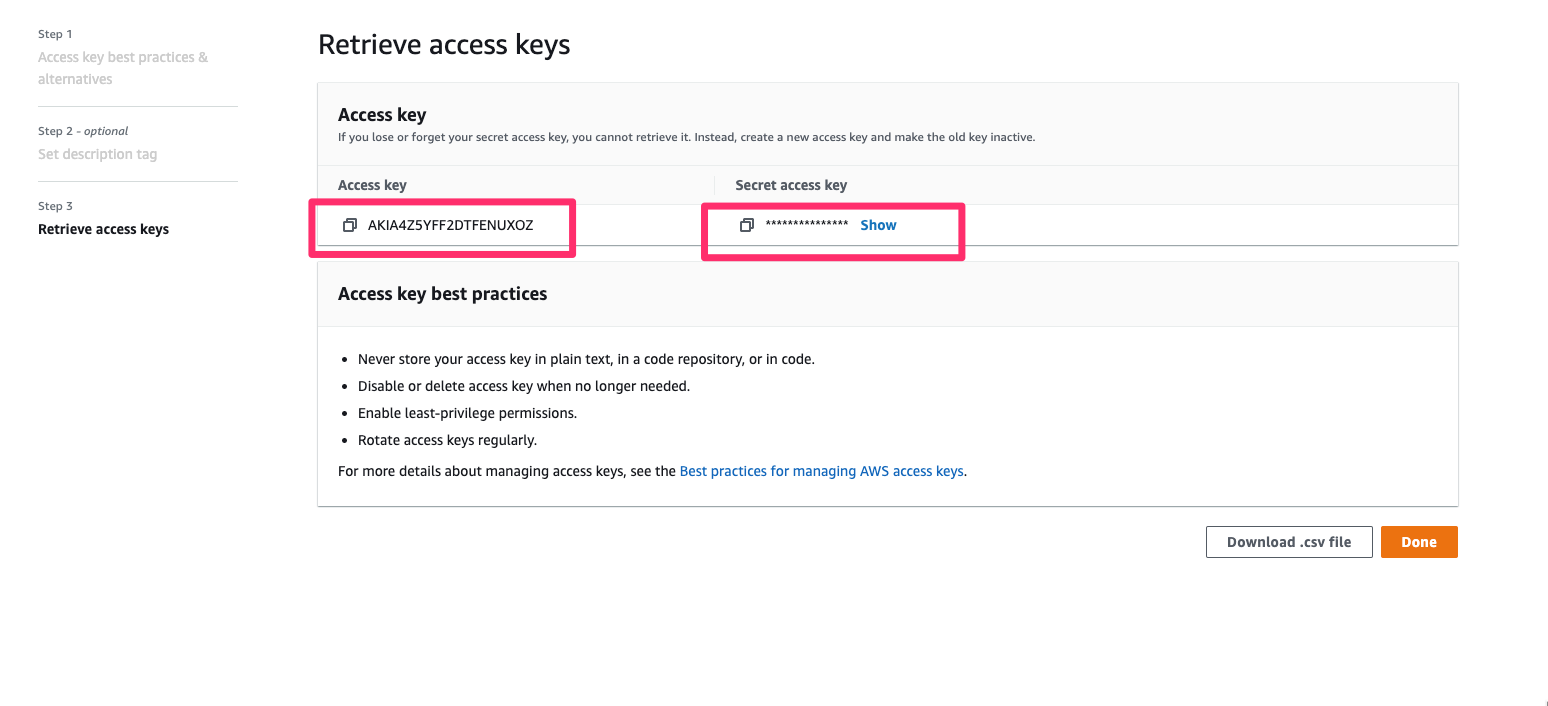Already have a Kubernetes cluster? See the BYOK guide instead.
What You’ll Get
- ✅ Production-ready EKS cluster in ~30 minutes
- ✅ Karpenter auto-scaling - Save up to 60% on AWS costs
- ✅ Automatic load balancing with SSL certificates
- ✅ Spot instance support for cost optimization
- ✅ Monitoring and logging built-in
- ✅ Ready to deploy your applications
About Karpenter
Qovery uses Karpenter for intelligent node provisioning, which automatically selects the most cost-effective EC2 instances for your workloads: Key Benefits:- Cost optimization through spot instances and consolidation
- Fast scaling - Provisions nodes in seconds (vs minutes with traditional auto-scaling)
- Smart instance selection - Picks the best from your allowed instance types
- Workload consolidation - Packs pods efficiently to minimize node count
- Your application resource requirements
- Spot vs on-demand availability
- Cost optimization across your selected instance types
- Current capacity and pricing
More instance types = better optimization! Select a variety of instance
types (t3, m5, m6i families) to give Karpenter maximum flexibility for cost
and availability optimization.
Prerequisites
You have a Qovery account
You have an AWS account
You can access the AWS Console
Quick Demo
Watch this walkthrough to see the entire cluster creation process:Create Your Cluster
Follow these steps to create your first Qovery cluster on AWS:1
Open Cluster Creation
- Log into Qovery Console
- Go to Organization Settings → Clusters
- Click Create Cluster
- Select AWS as your cloud provider
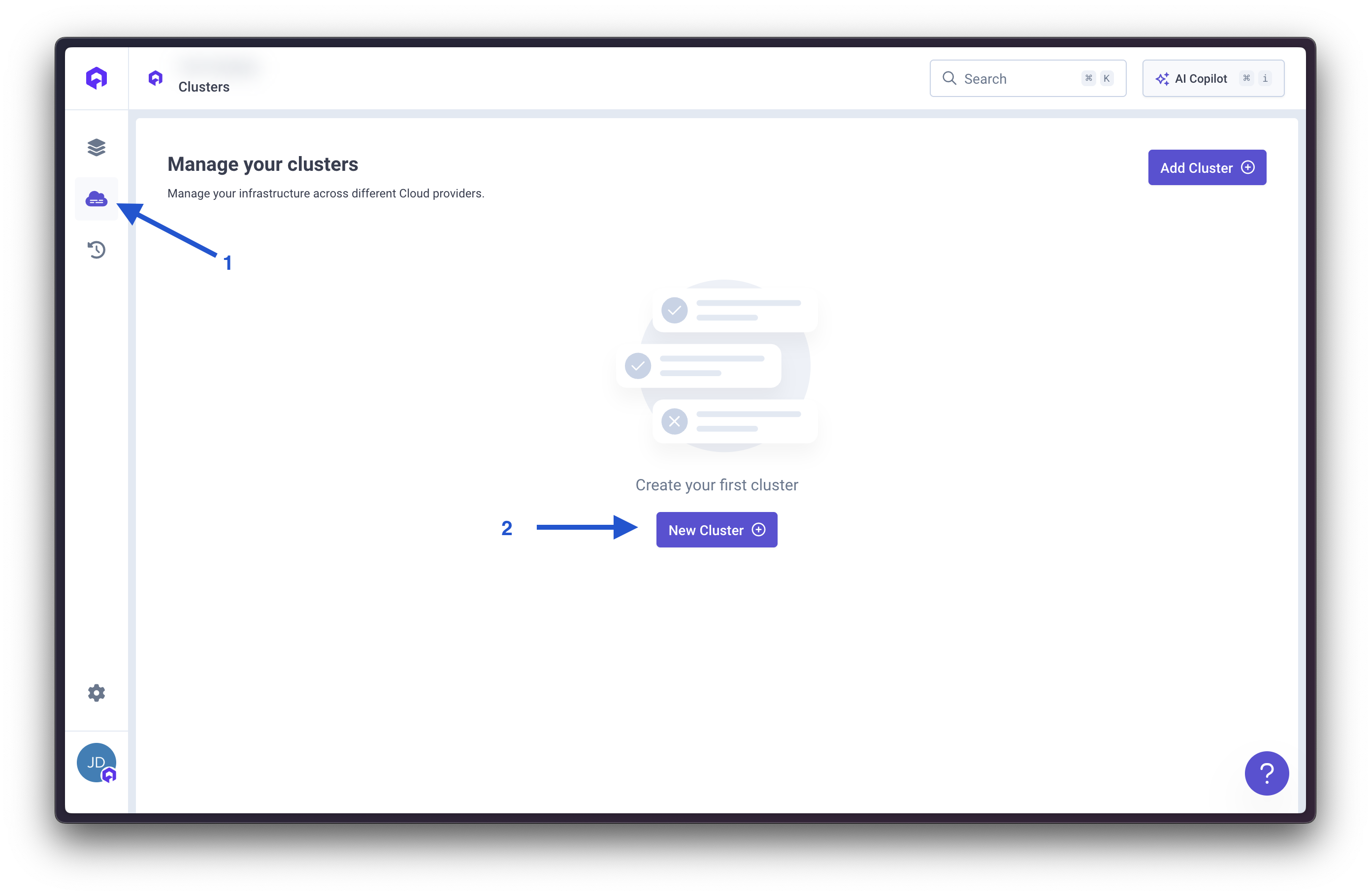
2
Name Your Cluster
- Cluster name: Choose a name like
productionormy-first-cluster- Region: Select the AWS region closest to your users (e.g.,us-east-1)
3
Connect AWS Account
Choose how to connect your AWS account to Qovery:
Source: Content below is maintained in
/snippets/aws-credentials-*.mdx. Update snippets first, then copy to all usage locations.- STS Assume Role (Recommended)
- Static Credentials
Most secure method - Uses temporary credentials that auto-rotate. No access keys to manage.What gets created: A CloudFormation stack creates an IAM role with this policy:Setup Steps:
-
Open CloudFormation: Click this link to create the IAM role
- Launch CloudFormation Stack
- This opens AWS CloudFormation in a new tab (login to AWS if needed)
-
In AWS CloudFormation Console:
- Click Next (template is pre-filled with Qovery’s requirements)
- Stack name: Keep default
qovery-iam-roleor customize - Click Next (skip stack options)
- Click Next again (skip tags)
- ✅ Important: Check “I acknowledge that AWS CloudFormation might create IAM resources”
- Click Create stack
-
Wait for completion (~1 minute):
- Status changes:
CREATE_IN_PROGRESS→CREATE_COMPLETE - Refresh page if needed
- Status changes:
-
Get the Role ARN:
- Click on the Outputs tab
- Find RoleArn key
- Copy the value (looks like:
arn:aws:iam::123456789012:role/qovery-role)
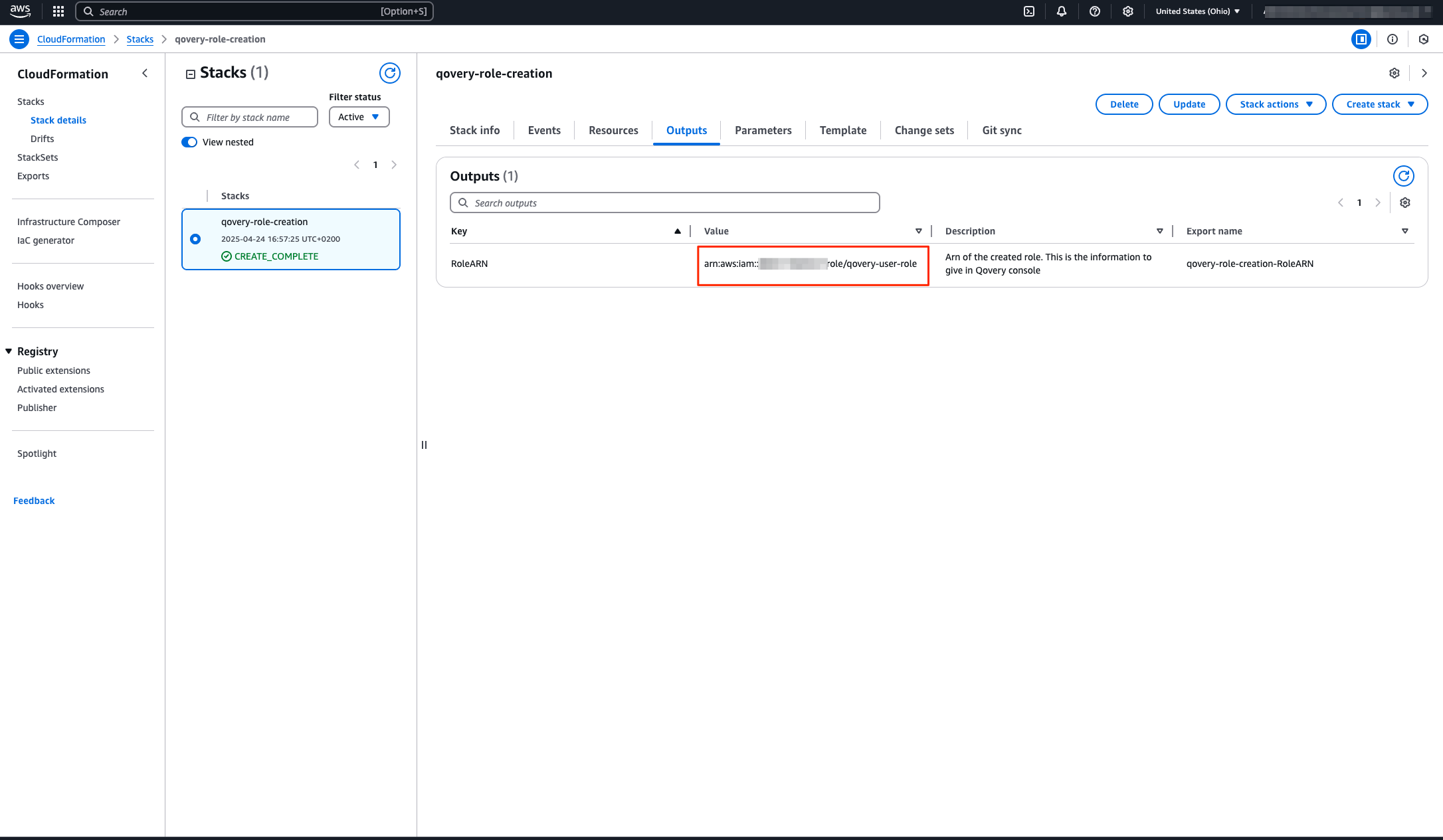
-
Complete in Qovery:
- Back in Qovery, paste the Role ARN
- Give it a name like
AWS Production - Click Save
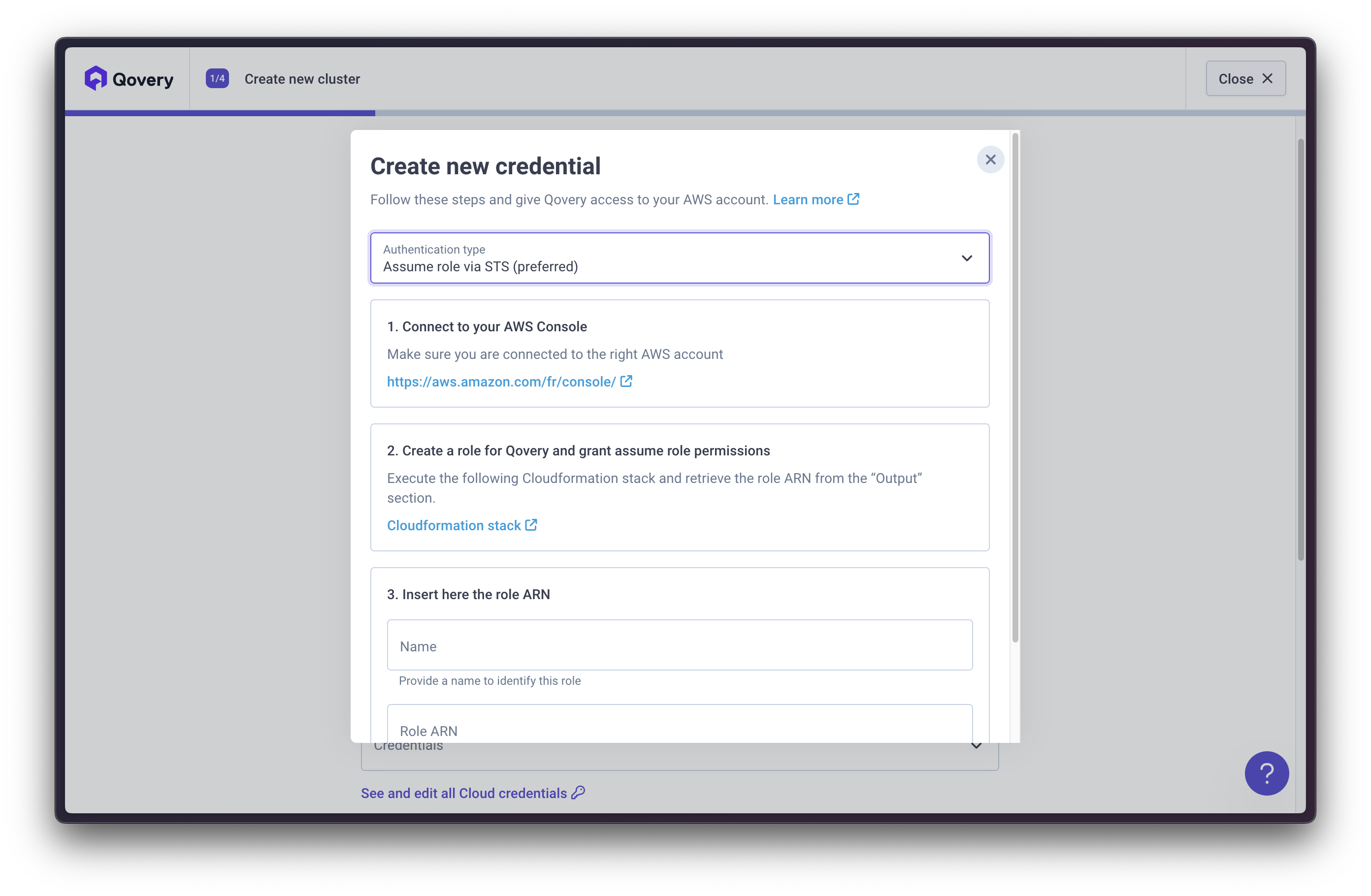
What permissions does Qovery need?
What permissions does Qovery need?
Qovery requires these AWS permissions to manage your infrastructure:
- EC2: Create VPCs, subnets, security groups, and instances
- EKS: Create and manage Kubernetes clusters
- IAM: Create service roles for EKS and EC2
- ELB: Create load balancers for your applications
- S3: Store Terraform state and logs
- CloudWatch: Collect logs and metrics
Can I use a custom IAM policy?
Can I use a custom IAM policy?
Yes! For production environments, you can create a custom IAM policy with minimum required permissions. Contact support for the minimal policy template.
4
Configure Network
In the
Features step, select the features you want to enable on your cluster.If you want to manage the network layer of your cluster by yourself, you can switch VPC mode to Deploy on my existing VPC to use your own VPC instead of the one provided by Qovery.- VPC managed by Qovery
- Use your existing VPC
Static IP
By default, when your cluster is created, its worker nodes are allocated public IP addresses, which are used for external communication. For improved security and control, the Static IP feature allows you to ensure that outbound traffic from your cluster uses specific IP addresses.Here is what will be deployed on your cluster:- Nat Gateways
- Elastic IPs
- Private subnets
AWS:- On your AWS account, select the VPC service.
- On the left menu, you’ll find Elastic IP addresses. Once on it, in the Allocated IPv4 address column, you’ll have your public IPs.
If you work in a sensitive business area such as financial technology, enabling the Static IP feature can help fulfil the security requirements of some of the external services you use, therefore making it easier for you to get whitelisted by them.This feature has been activated by default. Since February 1, 2024, AWS charge public IPv4 Addresses. Disabling it may cost you more, depending on the number of nodes in your cluster. Check this link for more information.
Custom VPC Subnet
Virtual Private Cloud (VPC) peering allows you to set up a connection between your Qovery VPC and another VPC on your AWS account. This way, you can access resources stored on your AWS VPC directly from your Qovery applications.A VPC can only be used if it has at least one range of IP addresses called a subnet. When you create a cluster, Qovery automatically picks a default subnet for it. However, to perform VPC peering, you may want to define which specific VPC subnet you want to use, so that you can avoid any conflicting settings. To do so, you can enable the Custom VPC Subnet feature on your cluster. For more information on how to set up VPC peering, see our dedicated tutorial.5
Select Instance Types
Select instance types that Karpenter can choose from for your workloads.How to Select:
You can filter and select instances by:
Karpenter automatically picks the best instance type from your selections based on:
- Pod resource requirements (CPU/memory)
- Current spot availability and pricing
- Cost optimization
- Workload constraints
- Instance Family: t3, t3a, m5, m6i, c5, c6i, r5, r6i, etc.
- Size: medium, large, xlarge, 2xlarge, etc.
- Architecture: x86_64 or ARM (Graviton - t4g, m6g, c6g)
- Generation: Latest generations (m6i, m7i, c6i, c7i) are more cost-effective
- Start broad: Select multiple families and sizes
- Mix families: Combine general purpose (t3, m5), compute (c5), memory (r5)
- Include multiple sizes: Give Karpenter flexibility to bin-pack efficiently
- Consider Graviton: ARM-based instances offer better price/performance
6
Review and Create
Review your settings and click Create and DeployYour cluster will now be created automatically!
What Qovery Creates for You
What Qovery Creates for You
When you create a cluster, Qovery automatically provisions a complete, production-ready infrastructure:
Network Architecture
- ✅ Dedicated VPC - Multi-AZ VPC isolating your infrastructure
- ✅ Subnets & Routing - Public/private subnets across 3 availability zones with routing tables
- ✅ Internet Gateway - For outbound container connectivity
- ✅ Network Load Balancer - Redirects HTTPS traffic to Nginx Ingress
- ✅ NAT Gateways (Optional) - With Elastic IPs for static outbound addresses
- ✅ Database Networks - Dedicated security groups and subnets for:
- RDS (relational databases)
- DocumentDB (document storage)
- ElastiCache (cache layers)
Kubernetes Infrastructure
- ✅ EKS Cluster - Multi-AZ, latest stable Kubernetes version
- ✅ Managed Worker Nodes - AWS-managed EC2 instances with Karpenter
- ✅ Security Groups - Dual authentication for EKS remote access (TLS + IAM authenticator)
- ✅ IAM Components:
- EBS CSI driver access for persistent volumes
- IAM User Sync for Kubernetes authentication
- Cluster Autoscaler permissions
- EKS CNI and EC2 Container Registry policies
Installed Components
- ✅ Karpenter - Intelligent auto-scaling for cost optimization
- ✅ AWS Load Balancer Controller - Automatic ingress management
- ✅ EBS CSI Driver - Persistent volume support
- ✅ Metrics Server - Resource monitoring
- ✅ Qovery Agent - Observability and management
Storage & Logging
- ✅ KMS-Encrypted S3 Buckets - For:
- Application logs
- Kubeconfig storage (versioned, private)
- ✅ CloudWatch Log Groups - Cluster diagnostics and logging
Karpenter Auto-Scaling
Qovery uses Karpenter for intelligent node provisioning, which can save up to 60% on AWS costs:How Karpenter Works:- Automatically provisions optimal EC2 instances based on your workload requirements
- Scales nodes up within seconds when pods need resources
- Consolidates workloads onto fewer nodes to reduce costs
- Handles spot instance interruptions gracefully
- Stable Node Pool: For Qovery system components (single instance, on-demand)
- Default Node Pool: For your applications (auto-scaling, mixed on-demand/spot)
- Optional GPU Node Pool: For ML/AI workloads (if enabled)
- General Purpose: t3, m5, m6i, m6g (Graviton ARM)
- Compute Optimized: c5, c6i, c6g (Graviton ARM)
- Memory Optimized: r5, r6i, r6g (Graviton ARM)
- GPU Instances: g4dn, g5 (if GPU node pool enabled)
- Enable spot instances for significant cost reduction
- Karpenter automatically handles spot interruptions
- Mix of spot and on-demand for reliability
Wait for Cluster to Be Ready
Cluster creation takes 20-30 minutes. Here’s what’s happening:| Step | Time | What’s Being Created |
|---|---|---|
| 1. Networking | 3-5 min | VPC, subnets, security groups |
| 2. EKS Control Plane | 10-15 min | Kubernetes master nodes |
| 3. Worker Nodes | 5-10 min | EC2 instances for your apps |
| 4. Qovery Components | 3-5 min | Ingress, monitoring, logging |
You’ll receive an email when your cluster is ready! Feel free to close
this page.
- ☕ Grab a coffee
- 📖 Learn about deploying your first app
- 👥 Invite your team
- 🔗 Connect Git
Next: Deploy Your First Application
Once your cluster shows Ready status:Deploy Your First App
Step-by-step guide to deploy from Git
Connect Database
Add PostgreSQL, MySQL, MongoDB, or Redis
Configure Domain
Use your own domain name
Invite Team
Add team members with permissions
Troubleshooting
CloudFormation stack fails
CloudFormation stack fails
Most common causes:
- AWS account doesn’t have permissions to create IAM roles
- AWS region doesn’t support EKS
Can't find the Role ARN
Can't find the Role ARN
- Go to AWS CloudFormation console
- Find your stack (status should be CREATE_COMPLETE)
- Click the Outputs tab
- Copy the value next to “RoleArn”
Cluster creation is stuck
Cluster creation is stuck
If your cluster stays in “Creating” status for more than 45 minutes:
- Check AWS service quotas (especially EC2 instances)
- Try a different AWS region
- Contact support
Credentials not working
Credentials not working
For STS Assume Role:
- Verify CloudFormation stack created successfully
- Check RoleArn is copied correctly (starts with
arn:aws:iam::) - Ensure AWS account has permissions to create IAM roles
- Verify IAM user has AdministratorAccess policy
- Check Access Key ID and Secret Access Key are correct
- Ensure keys are not disabled or expired