For detailed cluster installation instructions, see Kubernetes Installation
Guide. For troubleshooting, check the
Troubleshooting Section.
Managing your Clusters with Qovery
Creating a Cluster
To create a new cluster:- Open the Qovery Console
- Navigate to the Cluster page in the left menu
- Click Add Cluster
- Follow the provider-specific guide for your cloud platform:
AWS EKS
Create managed EKS cluster
AWS EKS Anywhere
Create EKS Anywhere cluster directly from Qovery. Contact us to enable this
integration.
Azure AKS
Create managed AKS cluster
GCP GKE
Create managed GKE cluster
Scaleway Kapsule
Create managed Kapsule cluster
Managed Cluster by Qovery vs Self-Managed
Qovery offers two deployment models for your Kubernetes clusters:Qovery-Managed Cluster
Zero ConfigurationQovery creates and manages your Kubernetes cluster in your cloud account. Automated setup, updates, and scaling.✅ Full automation
✅ 15-30 minute setup
✅ Best practices built-in
✅ Auto-scaling (with Karpenter on AWS)
✅ Automatic Kubernetes upgrades
✅ Monitoring and alerting included
Self-Managed Cluster (BYOK)
Full ControlConnect your existing Kubernetes cluster to Qovery. You manage the cluster infrastructure, Qovery manages your application deployments.✅ Use existing clusters
✅ Custom configurations
✅ Compliance requirements
✅ Multi-tenant setups
✅ Your upgrade schedule
✅ Bring your own tools
Comparison
| Feature | Qovery-Managed | Self-Managed (BYOK) |
|---|---|---|
| Setup Time | 15-30 minutes | 10-15 minutes (existing cluster) |
| Infrastructure Management | Fully automated by Qovery | You manage infrastructure |
| Kubernetes Upgrades | Automatic, tested by Qovery | You control timing and process |
| Auto-scaling | Built-in (Karpenter on AWS) | You configure |
| Monitoring | Included | You provide |
| Cost | Infrastructure + Qovery platform | Infrastructure + Qovery platform |
| Customization | Standard configurations | Full control |
| Best For | Teams wanting automation | Teams with specific requirements |
For production workloads, we recommend Qovery-Managed clusters for their
automated updates, built-in best practices, and reduced operational overhead.
Choose BYOK if you have specific compliance requirements or existing
cluster investments.
Overview
Once your cluster is created, the cluster card displays comprehensive information about your cluster’s configuration and health: Cluster Details:- Deployed nodes and their current statuses
- Instance type configuration (min/max instances)
- Reserved resources: CPU, memory, and disk capacity
- Current Kubernetes version with upgrade warnings if applicable
- Last deployment timestamp and status
- Karpenter nodepool grouping (if using Karpenter)
- Per-node resource allocation
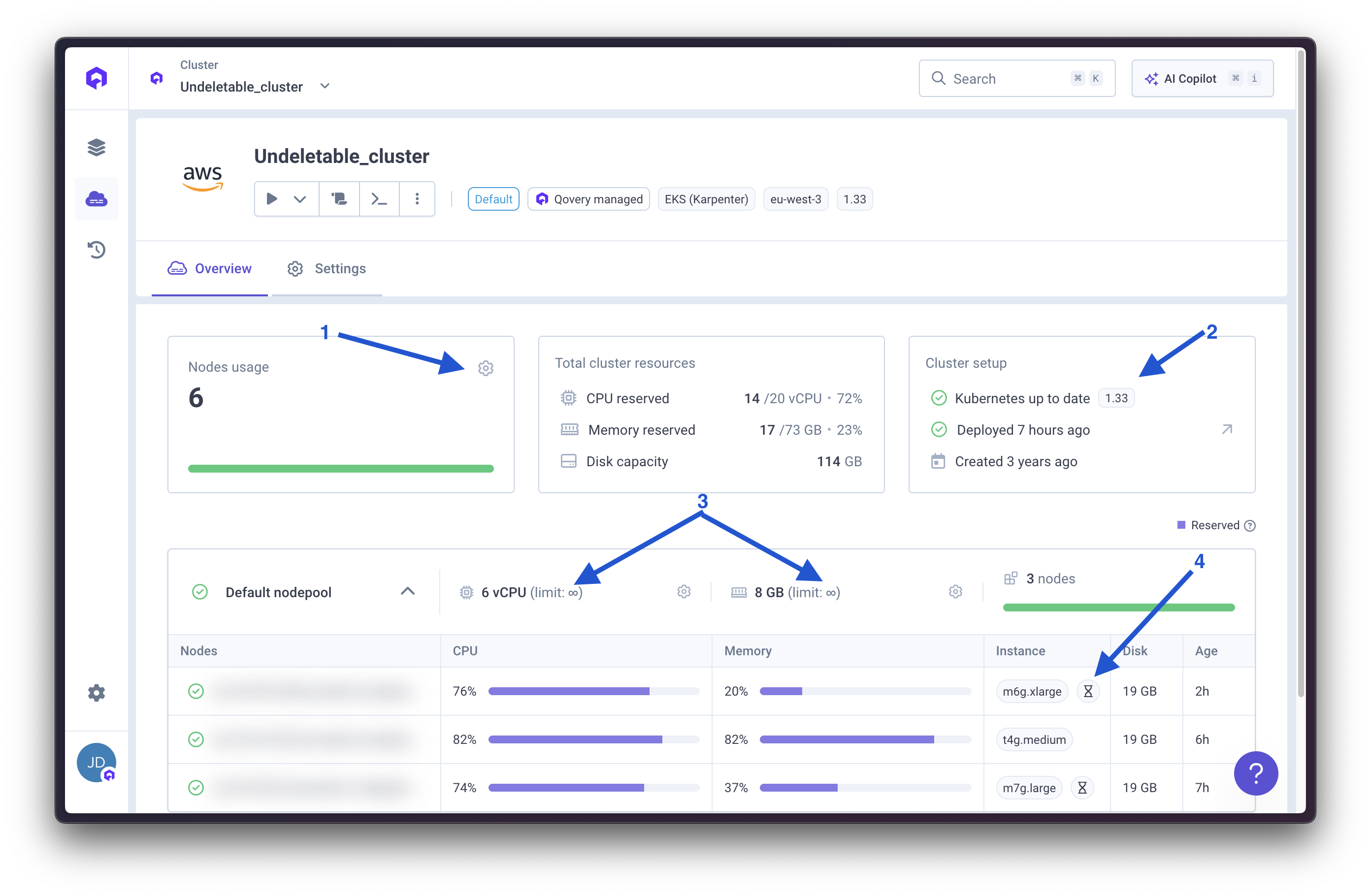
Statuses
Qovery tracks cluster health using two status categories:Cluster Statuses
| Status | Description |
|---|---|
| Running | Cluster is healthy and operational |
| Warning | Minor issues detected, requires attention |
| Error | Critical issues, intervention required |
| Status unavailable | Cluster unreachable or offline |
Deployment Statuses
| Status | Description |
|---|---|
| Deployment Queued | Deployment is waiting in the queue |
| Deploying | Deployment is currently in progress |
| Last Deployment Failed | The most recent deployment encountered errors |
| Last Deployment Succeeded | The most recent deployment completed successfully |
Performing Actions on Clusters
Available cluster operations and their cloud provider compatibility:| Action | AWS | Azure | GCP | Scaleway | Description |
|---|---|---|---|---|---|
| Update | ✅ | ✅ | ✅ | ✅ | Redeploy cluster after configuration changes |
| Stop | ✅ | ✅ | ✅ | ✅ | Temporarily pause cluster (provider charges may still apply) |
| Restart | ✅ | ✅ | ✅ | ✅ | Resume a stopped cluster |
| Delete | ✅ | ✅ | ✅ | ✅ | Permanently remove cluster |
- Navigate to your cluster page
- Click the action dropdown menu
- Select the desired action
- Track progress through cluster logs
Updating a Cluster
Redeploys your cluster after making configuration changes through the Qovery Console or API.Stopping a Cluster
Temporarily pauses your cluster to reduce costs.Restarting a Cluster
Resumes a stopped cluster and redeploys all services.Deleting a Cluster
Permanently removes your cluster. You have three deletion options:-
Default (Recommended): Complete cleanup
- Deletes all Qovery-managed resources
- Removes cloud provider infrastructure
- No residual costs
-
Delete on cloud provider and Qovery configuration: Manual database handling
- Deletes cluster from cloud provider
- Removes Qovery configuration
- Requires manual database cleanup
-
Delete Qovery configuration only: Keep cloud resources
- Removes Qovery management only
- Cloud infrastructure continues running
- Continue managing manually in cloud console
Additional Actions
Audit Logs:- Access complete cluster activity history
- Track configuration changes and deployments
- Available for compliance and troubleshooting
- Retrieve unique cluster identifier
- Required for API operations and support tickets
- Download Kubernetes configuration file
- Enable direct kubectl access
- Use for advanced debugging and management
Logs
Access cluster logs for troubleshooting and monitoring:- Navigate to your cluster page
- Click Logs or View Logs
- Use the tab system to view:
- Cluster Info: General cluster information
- Error Details: Specific error messages and stack traces
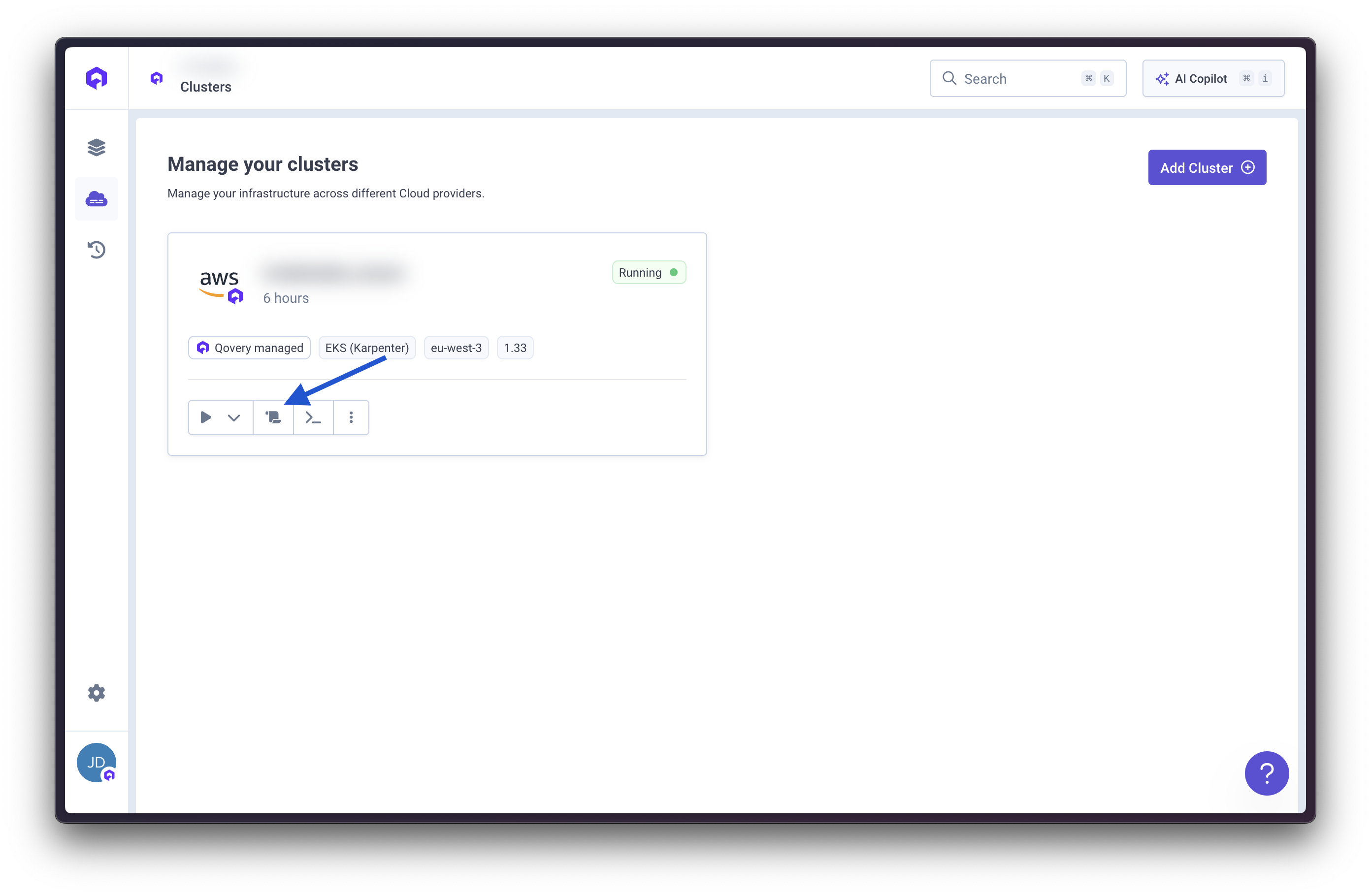
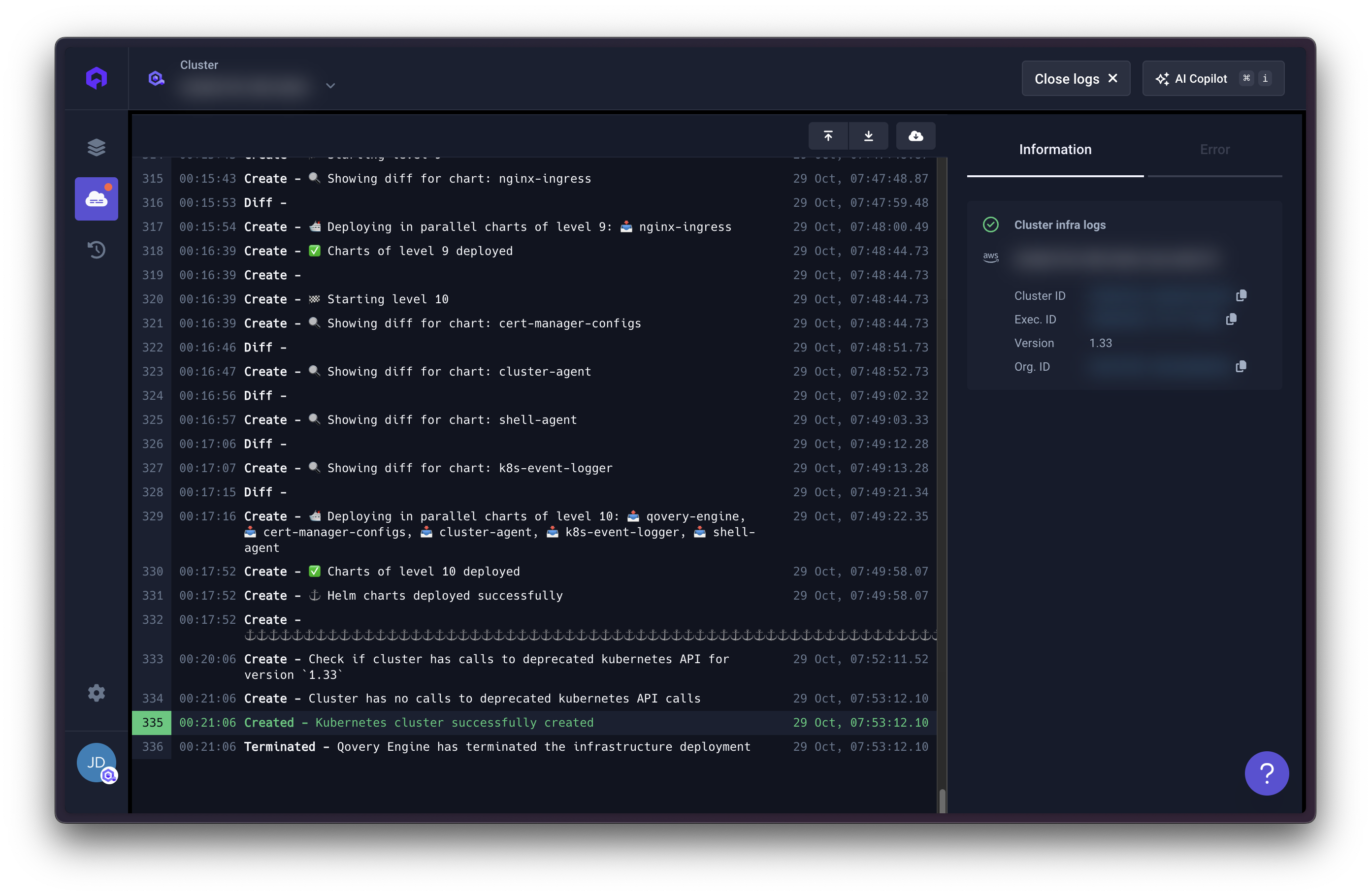
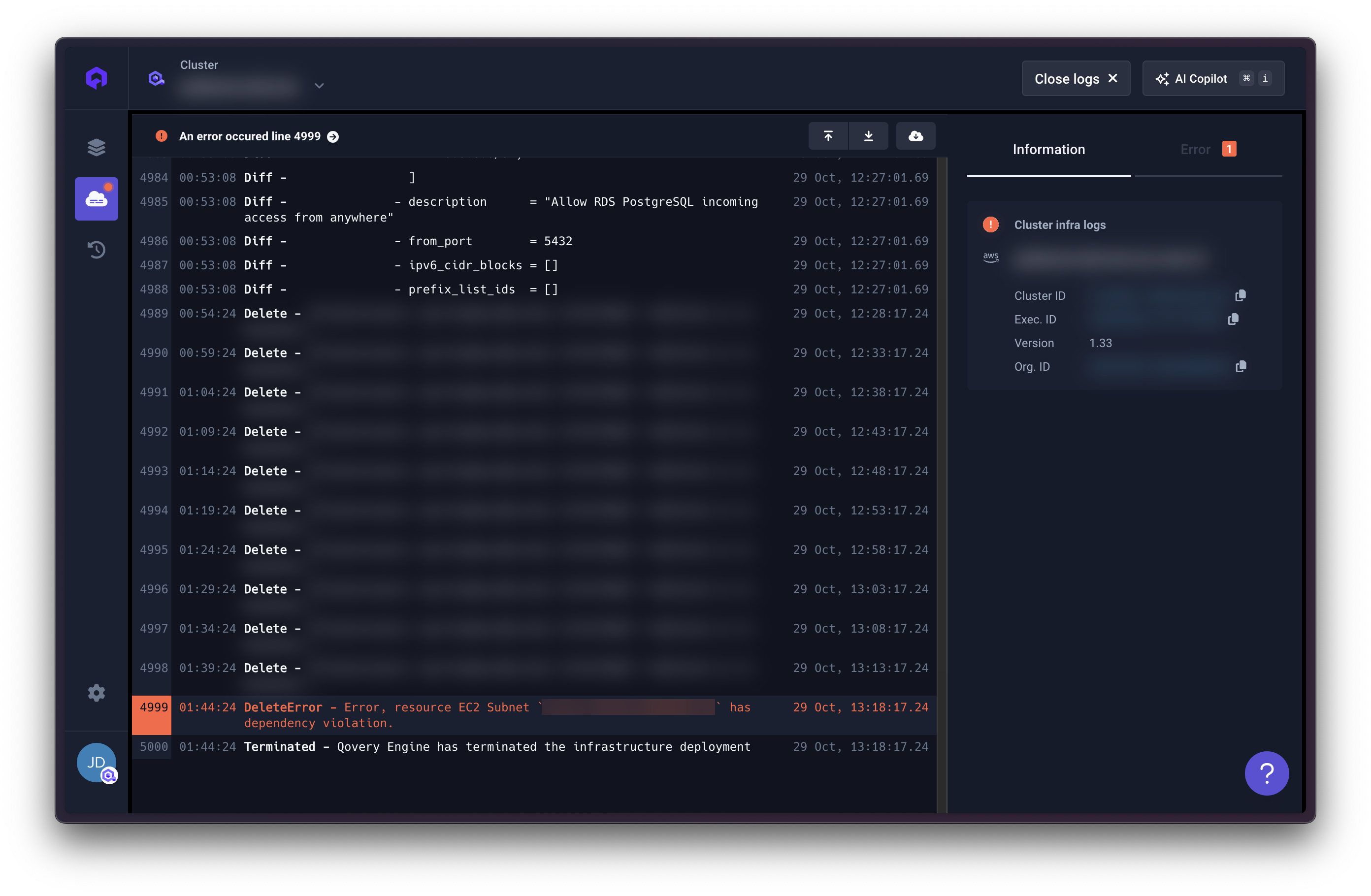
Custom Domain and Wildcard TLS (Beta)
By default, Qovery assigns a subdomain under one of its managed domains (randomly assigned) to your cluster services. However, Let’s Encrypt rate limits may affect certificate issuance. To use your own custom domain with wildcard TLS certificates, Qovery supports Cloudflare and AWS Route53 integration.Cloudflare Setup
1
Create Cloudflare API Token
- Log into your Cloudflare account
- Go to My Profile → API Tokens
- Click Create Token
- Use the Edit zone DNS template or create a custom token
- Grant these permissions:
- Zone → DNS → Edit
- Zone → Zone → Read
- Set Zone Resources to include your domain
- Create and copy the token
2
Contact Qovery Support
Contact Qovery Support via your usual channel (in-app chat, Slack, or email) with the following information:
- Your cluster ID
- Your domain name (e.g.,
example.com) - Your Cloudflare API token
- Your Cloudflare account email
3
Verify DNS
Once configured, Qovery will automatically manage DNS records in your Cloudflare account
AWS Route53 Setup
1
Create AWS IAM Credentials
- Log into your AWS Console
- Navigate to IAM → Users
- Create a new user or select an existing one
- Attach the policy with these permissions:
- Create and save the Access Key ID and Secret Access Key
2
Get Hosted Zone ID (Optional)
- In AWS Console, go to Route53 → Hosted zones
- Select your domain
- Copy the Hosted Zone ID (format:
Z0123456789ABCDEFGHIJ)
The Hosted Zone ID is optional. If not provided, Qovery will auto-detect it.
3
Contact Qovery Support
Contact Qovery Support via your usual channel (in-app chat, Slack, or email) with the following information:
- Your cluster ID
- Your domain name (e.g.,
example.com) - Your AWS Access Key ID
- Your AWS Secret Access Key
- Your AWS region (e.g.,
us-east-1) - Your Hosted Zone ID (optional)
4
Verify DNS
Once configured, Qovery will automatically create and manage DNS records in your Route53 hosted zone
This feature is currently in Beta. Both Cloudflare and AWS Route53 are supported. Additional DNS providers will be added in future releases.
AWS Account Cleanup
If cluster deletion fails or leaves resources behind, you can manually clean up using AWS Console tags.Manual Cleanup Steps
1
Open AWS Console
Navigate to the AWS Resource Groups & Tag Editor
2
Search for Qovery Resources
- Select All supported resource types
- Add tag filter:
ClusterIdorQoveryCluster - Search for resources
3
Review and Delete
- Review the list of tagged resources
- Manually delete each resource through AWS Console
- Common resources to check:
- EC2 instances
- EKS clusters
- VPCs and networking components
- Load balancers
- EBS volumes
- Security groups
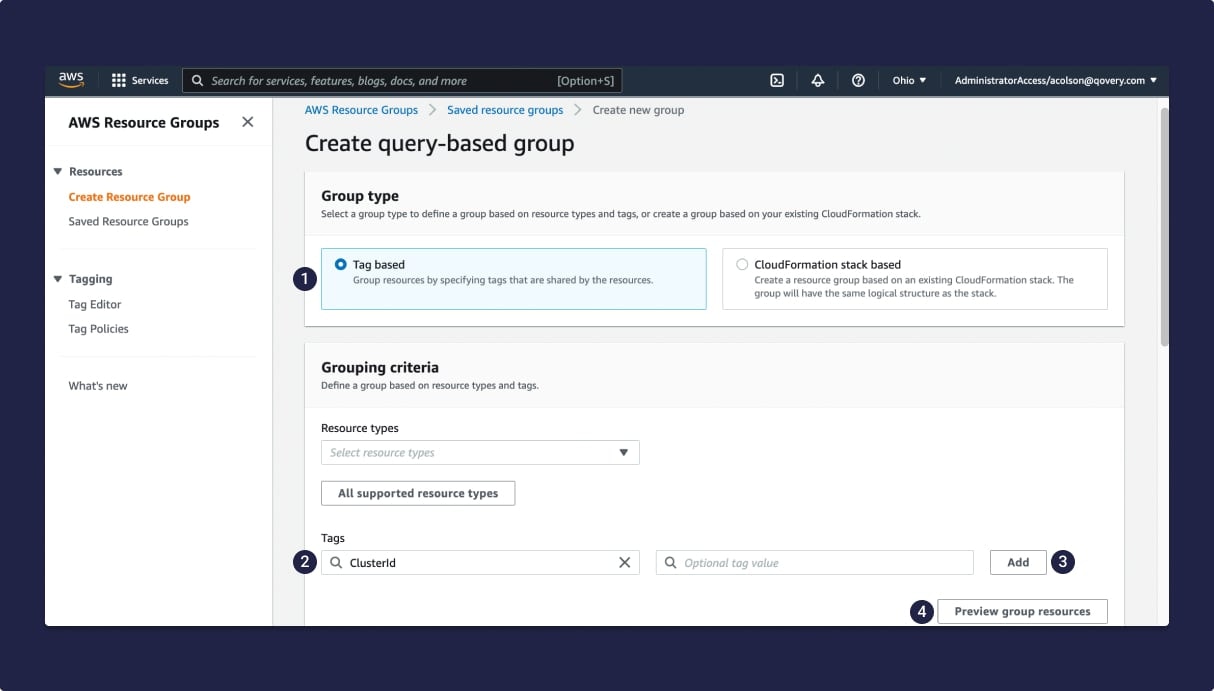
FAQ
What is a cluster?
What is a cluster?
A cluster is a group of computing resources (nodes) that work together to run your applications. Learn more in our Basic Concepts guide.
Why do I need a cluster?
Why do I need a cluster?
Clusters provide several key benefits:
- Kubernetes orchestration: Automatic container management, scaling, and healing
- Disaster recovery: Built-in redundancy and failover capabilities
- Auto-scaling: Automatically adjust resources based on demand
- Environment isolation: Separate development, staging, and production workloads
- Multi-region deployment: Deploy applications closer to your users
What instance types are available?
What instance types are available?
Instance availability varies by cloud provider:AWS: 400+ instance types available
- General purpose, compute optimized, memory optimized, storage optimized, GPU instances
- Supports both x86_64 and ARM architectures (Graviton)
- From cost-effective shared instances to dedicated high-performance options
- x86_64 architecture
- Fully managed node provisioning
- Automatic optimization based on workload requirements
- x86_64 architecture
- Multiple performance tiers and specialized workloads
- x86_64 architecture
Architecture compatibility: Ensure your container images support your chosen architecture (x86_64 or ARM).
How does Qovery handle Kubernetes upgrades?
How does Qovery handle Kubernetes upgrades?
Qovery follows a careful upgrade process:
- Testing period: Each new Kubernetes version undergoes 1 month of internal testing
- Rollout: After testing, updates roll out to customers over 3 weeks
- Manual upgrades: Option available for customers who want to upgrade immediately
What happens when vulnerabilities are discovered?
What happens when vulnerabilities are discovered?
Security is our main concern. When vulnerabilities surface:
- Rapid identification: Continuous monitoring of security databases
- Impact assessment: Evaluate severity and affected systems
- Mitigation solutions: Develop and test patches
- Customer communication: Transparent notifications with recommended actions
- Deployment assistance: Guided remediation process
What is a mirroring registry?
What is a mirroring registry?
A mirroring registry is a private container registry that caches images from public registries, providing:
- Faster image pulls (cached locally)
- Protection against rate limits
- Improved reliability and availability
- Better control over image versions
Why does my cluster show 'unavailable' status?
Why does my cluster show 'unavailable' status?

