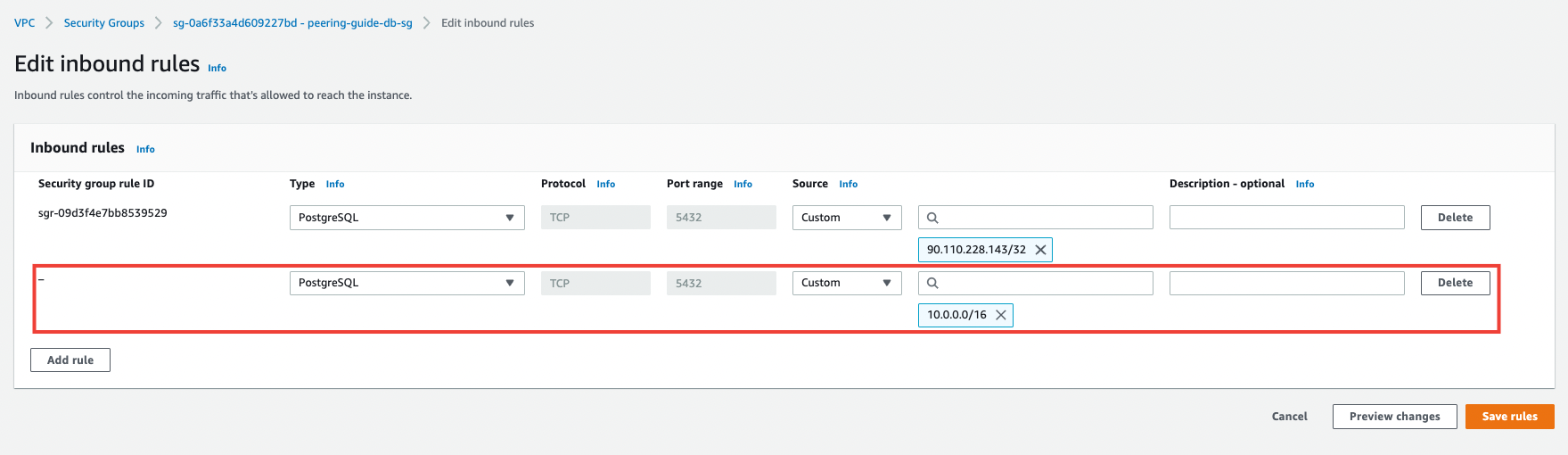Overview
This guide shows you how to set up VPC peering between a Qovery-managed cluster VPC and an existing VPC in your AWS account.Goal
Connect an existing VPC on AWS accounts with the Qovery managed cluster VPC to deploy applications using resources like PostgreSQL RDS instances in the existing VPC.Prerequisites
- An existing AWS VPC with accessible resources (e.g., RDS database)
- A Qovery cluster already deployed on your AWS account
- Non-overlapping CIDR blocks between VPCs
You can customize the Qovery CIDR during cluster creation.
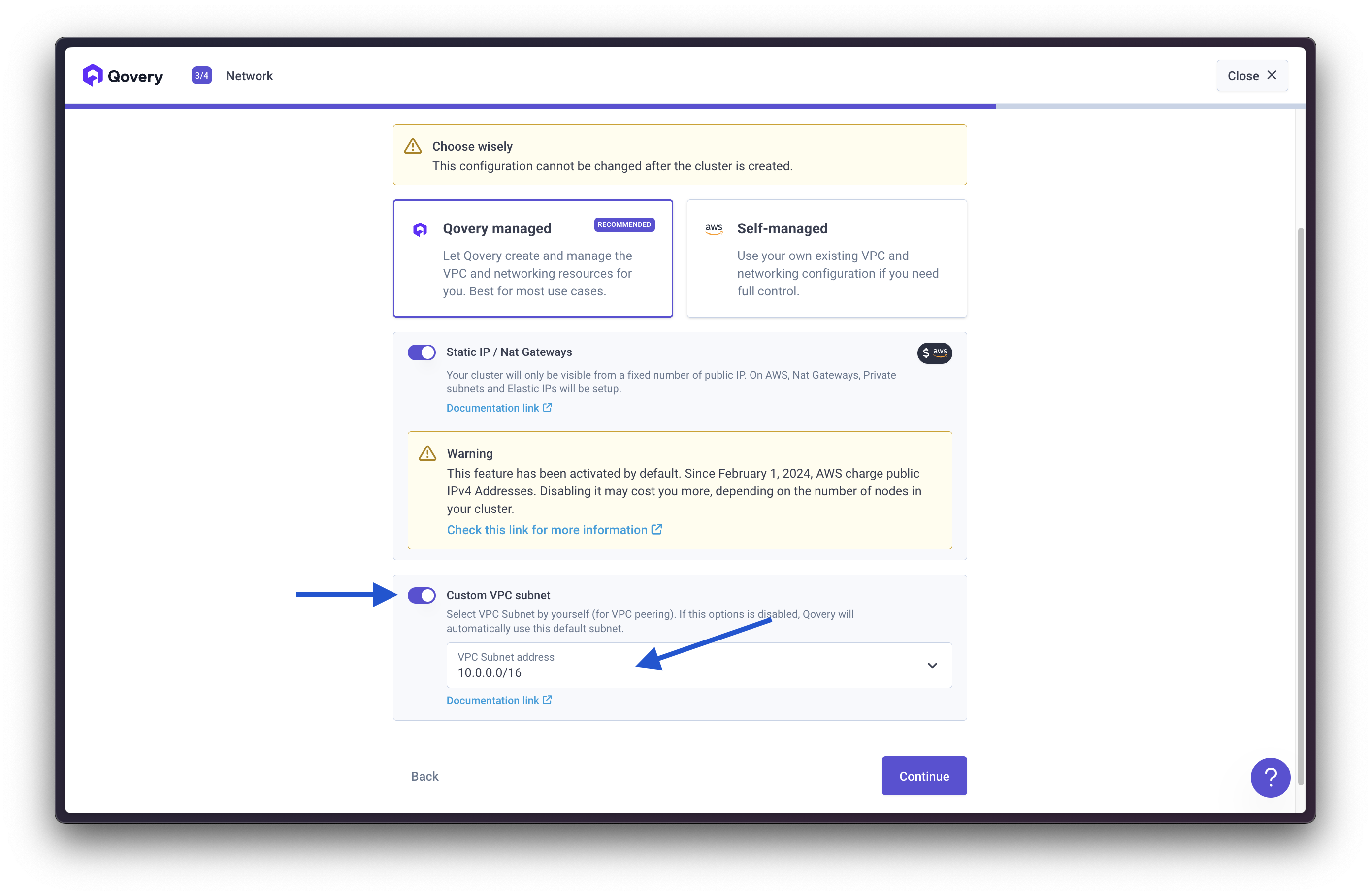
Step 1. Gather the necessary information
You need to collect the following information:| Information | Description | Example |
|---|---|---|
| VPC Source CIDR | CIDR block of your existing VPC | 10.0.0.0/16 |
| VPC Source ID | VPC ID of your existing VPC | vpc-0abc123def456789 |
| VPC Destination CIDR | CIDR block of Qovery VPC | 10.1.0.0/16 |
| VPC Destination ID | VPC ID of Qovery VPC | vpc-0xyz789abc123456 |
Find your existing VPC ID
In the AWS Console, go to VPC → Your VPCs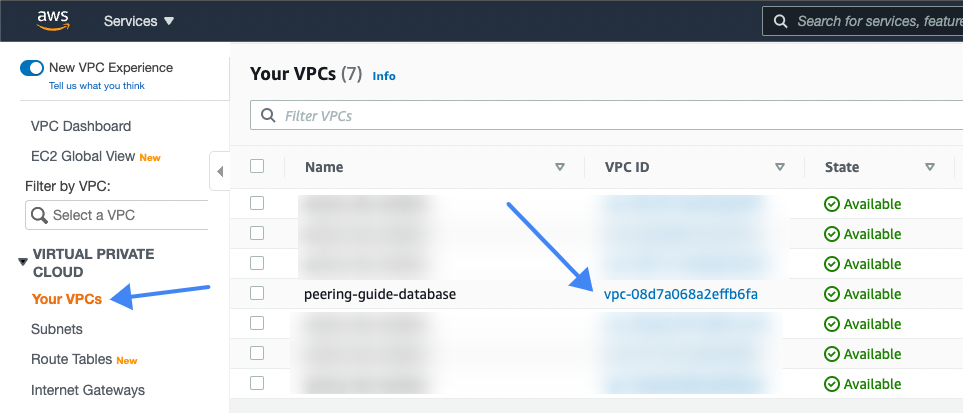
Find the CIDR ranges
Make sure the CIDR blocks don’t overlap.
Step 2. Create a peering connection
In the AWS Console:- Go to VPC → Peering connections
- Click Create peering connection
- Configure the peering connection:
- Peering connection name: Give it a descriptive name
- VPC (Requester): Select your Qovery VPC
- Account: Select My account
- Region: Select This region
- VPC (Accepter): Select your existing VPC
- Click Create peering connection
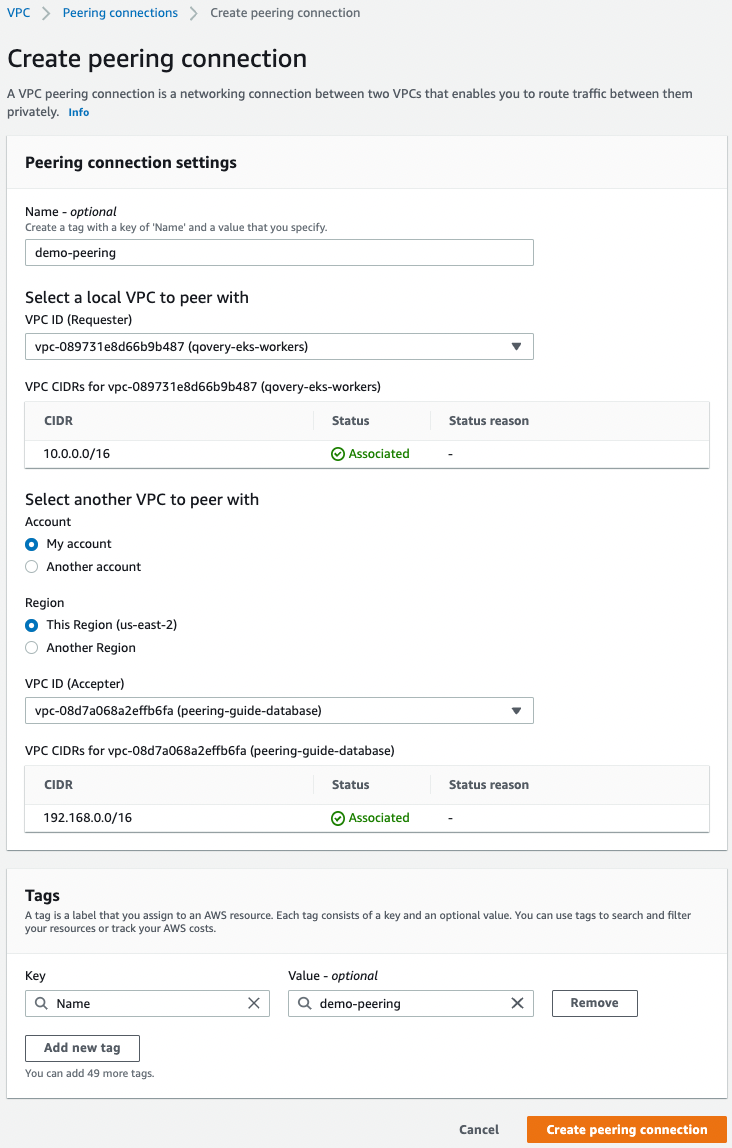
Step 3. Accept the peering request
- In the Peering connections list, find your newly created peering connection
- Select the peering connection
- Click Actions → Accept request

- Confirm by clicking Accept request

pcx-0abc123def456789) - you’ll need it for the next steps.
Step 4. Update existing VPC route table
Now you need to add a route in your existing VPC’s route table.- Go to VPC → Route Tables
- Find and select the route table associated with your existing VPC
- Click the Routes tab
- Click Edit routes
- Click Add route
- Configure the new route:
- Destination: Enter the Qovery VPC CIDR (e.g.,
10.1.0.0/16) - Target: Select Peering Connection, then select your peering connection
- Destination: Enter the Qovery VPC CIDR (e.g.,
- Click Save changes


Step 5. Update Qovery VPC route table
Add a route in the Qovery VPC through the Qovery Console.- Navigate to Qovery Console
- Select your Organization
- Go to Clusters
- Select the cluster connected to the VPC you want to peer
- Click on the Settings tab
- Navigate to the Network section
- Add a new route:
- Destination: Enter your existing VPC CIDR (e.g.,
10.0.0.0/16) - Target: Enter your peering connection ID (e.g.,
pcx-0abc123def456789) - Description: Add a description like “Peering to existing VPC”
- Destination: Enter your existing VPC CIDR (e.g.,
- Click Save
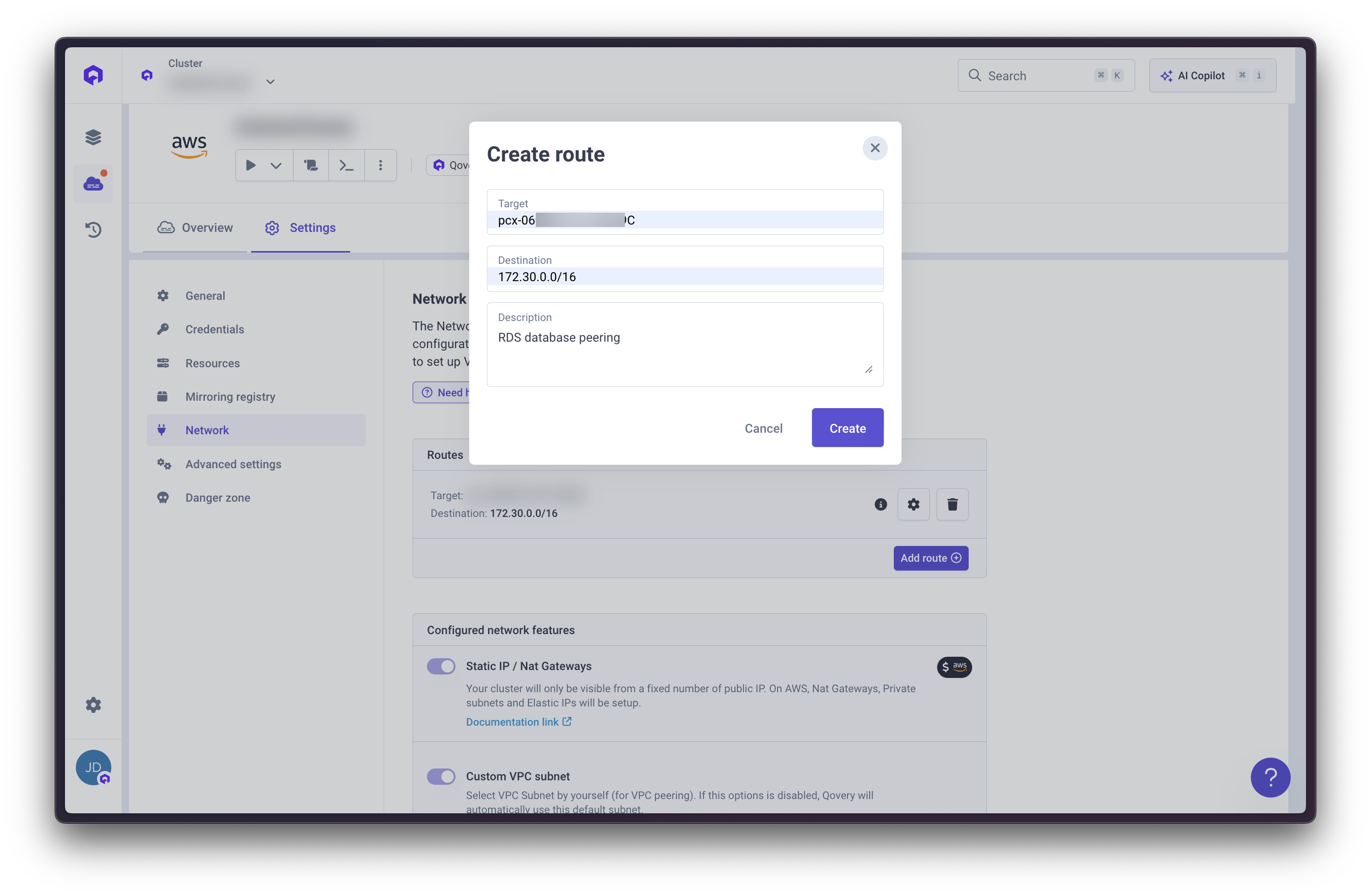
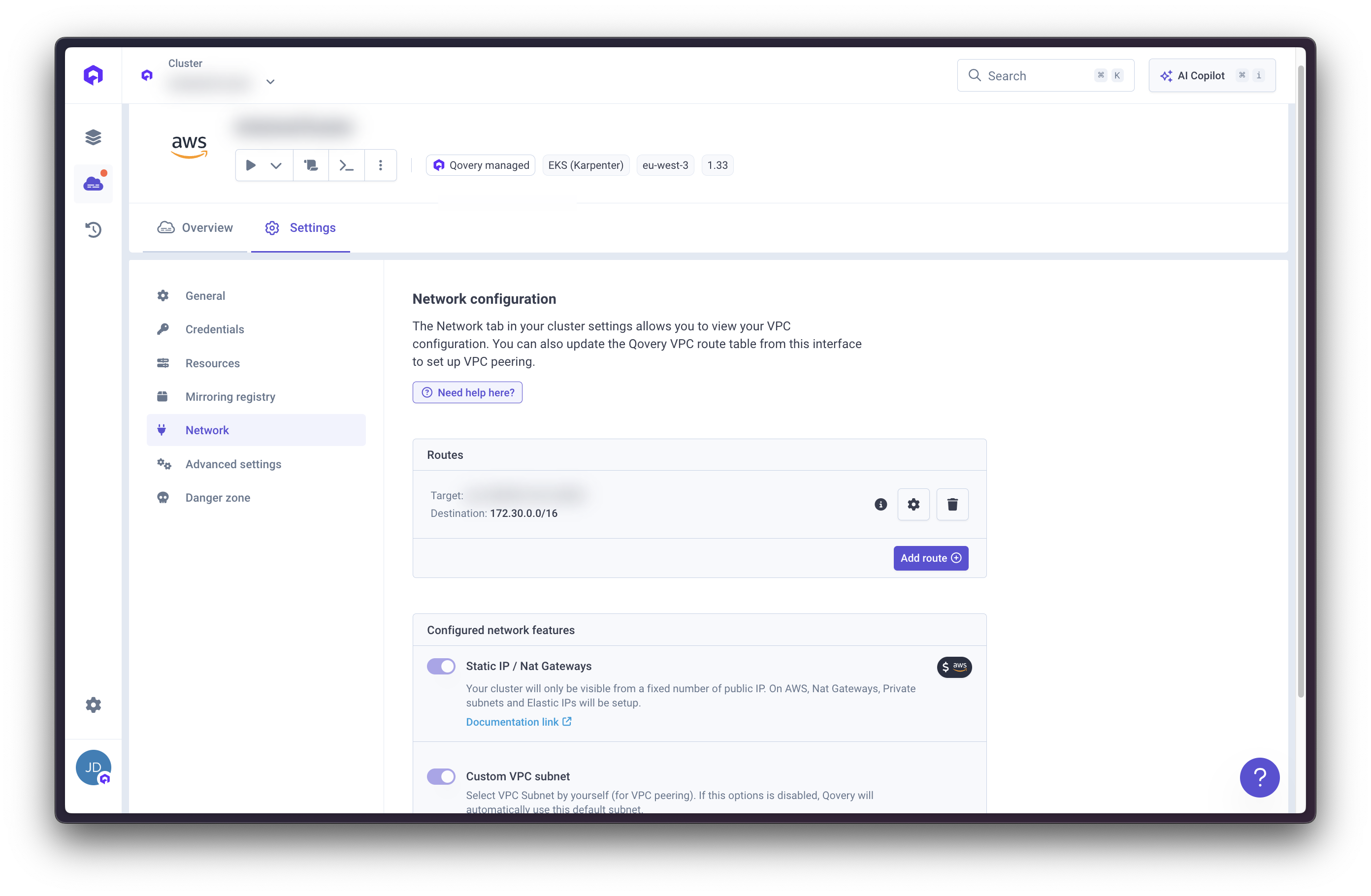
Step 6. Update the security groups
Update the security groups to allow traffic between the two VPCs.- Go to VPC → Security Groups
- Find the security group associated with the resources you want to access from Qovery (e.g., RDS database security group)
- Click the Inbound rules tab
- Click Edit inbound rules
- Click Add rule
- Configure the rule based on your needs
- Type: PostgreSQL
- Port range: 5432
- Source: Enter the Qovery VPC CIDR (e.g.,
10.1.0.0/16) - Description: “Access from Qovery VPC”
- Click Save rules