Overview
Helm repositories allow you to store and manage Helm charts that can be deployed across your organization. Configure repositories once at the organization level to make charts available for all projects and environments.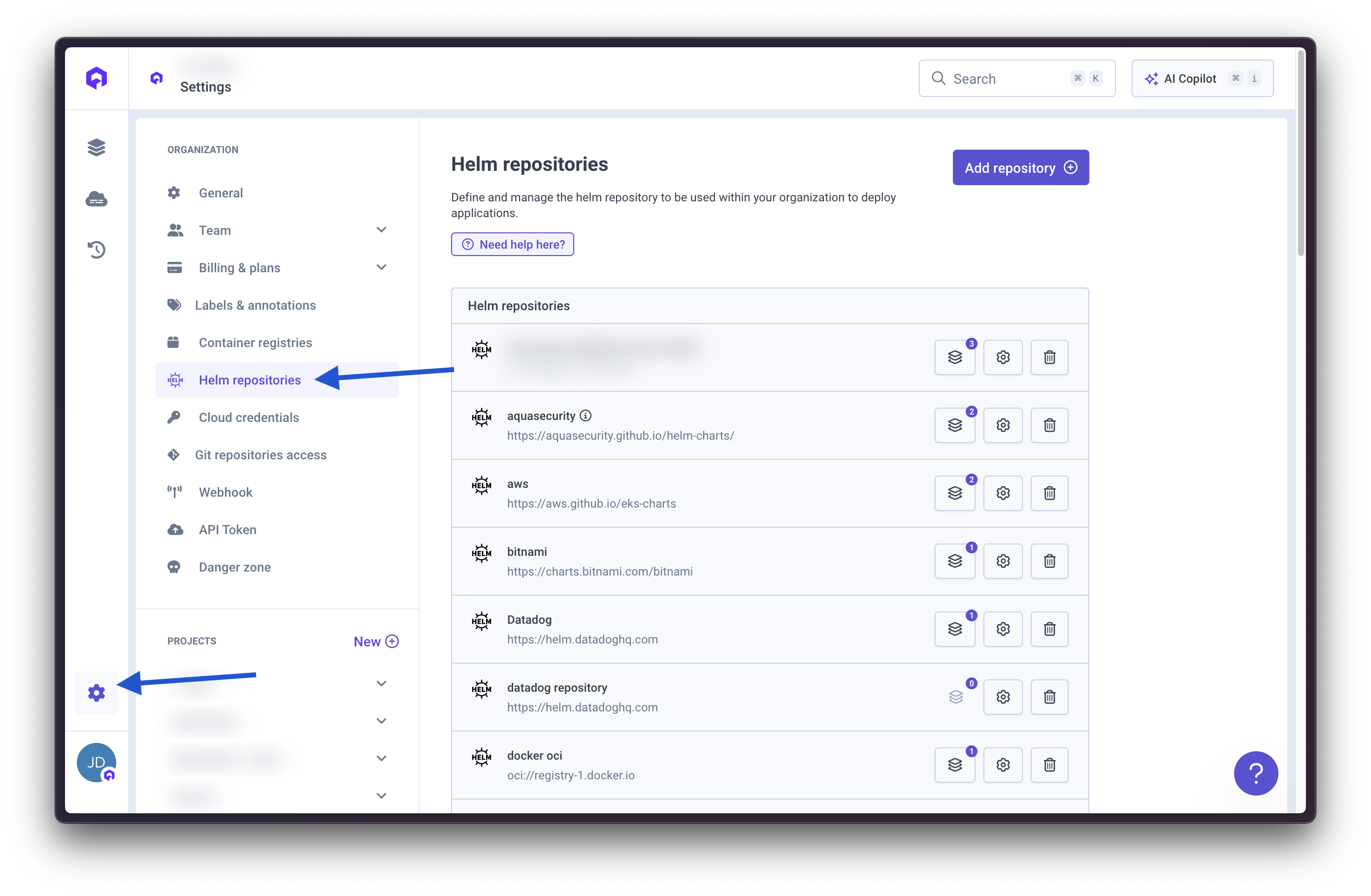
Supported Repository Types
Qovery supports the following Helm repository types:- HTTP (standard Helm repositories)
- OCI_ECR (AWS Elastic Container Registry - Private)
- OCI_SCALEWAY (Scaleway Container Registry)
- OCI_DOCKER_HUB (Docker Hub)
- OCI_PUBLIC_ECR (AWS Elastic Container Registry - Public)
- OCI_GENERIC_CR (Generic OCI registry)
- OCI_GITHUB_CR (GitHub Container Registry)
- OCI_GITLAB_CR (GitLab Container Registry)
Create a Helm Repository
1
Access Organization Settings
Navigate to Organization Settings → Helm Repositories
2
Add Repository
Click the Add button to create a new Helm repository connection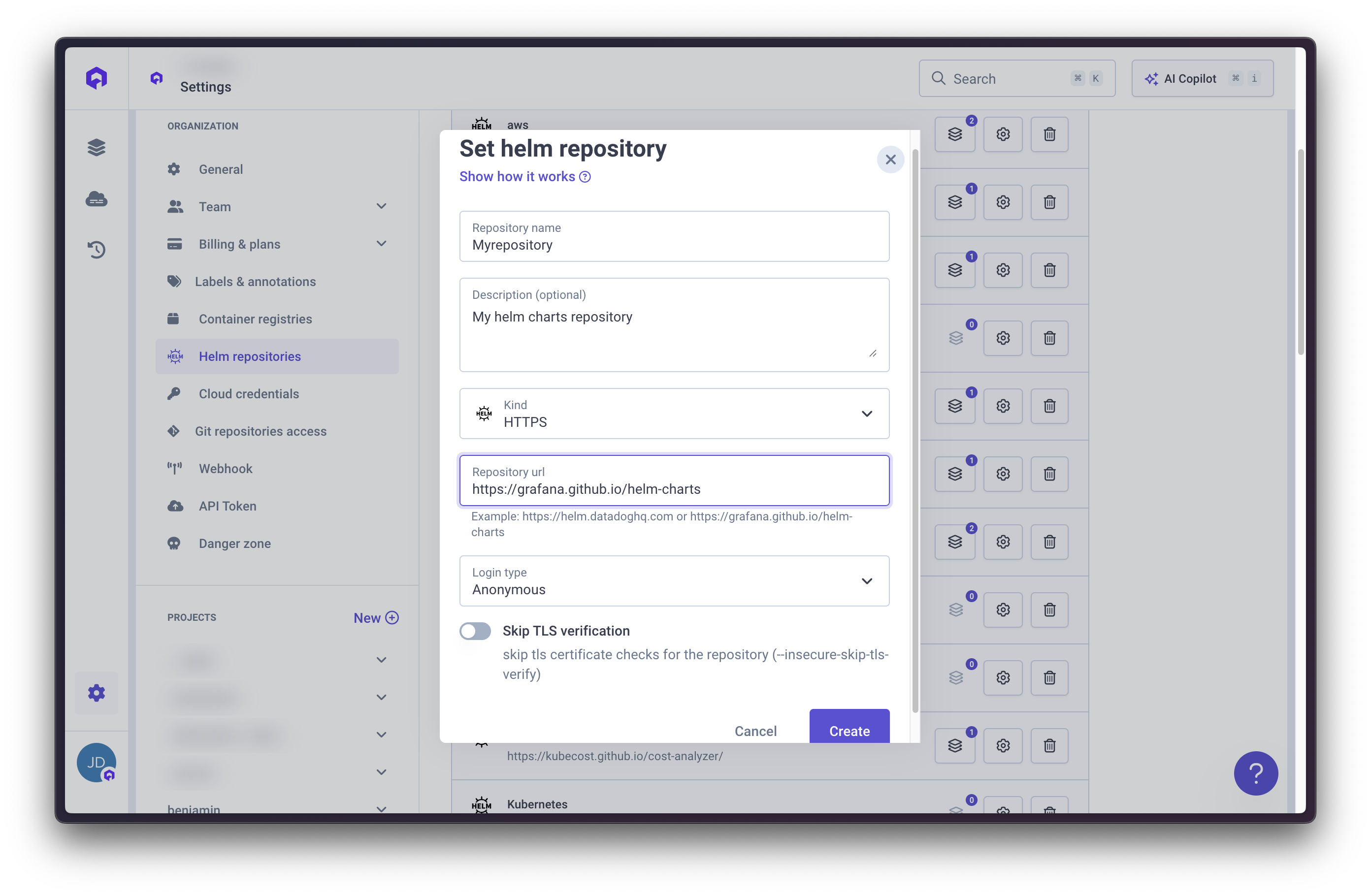
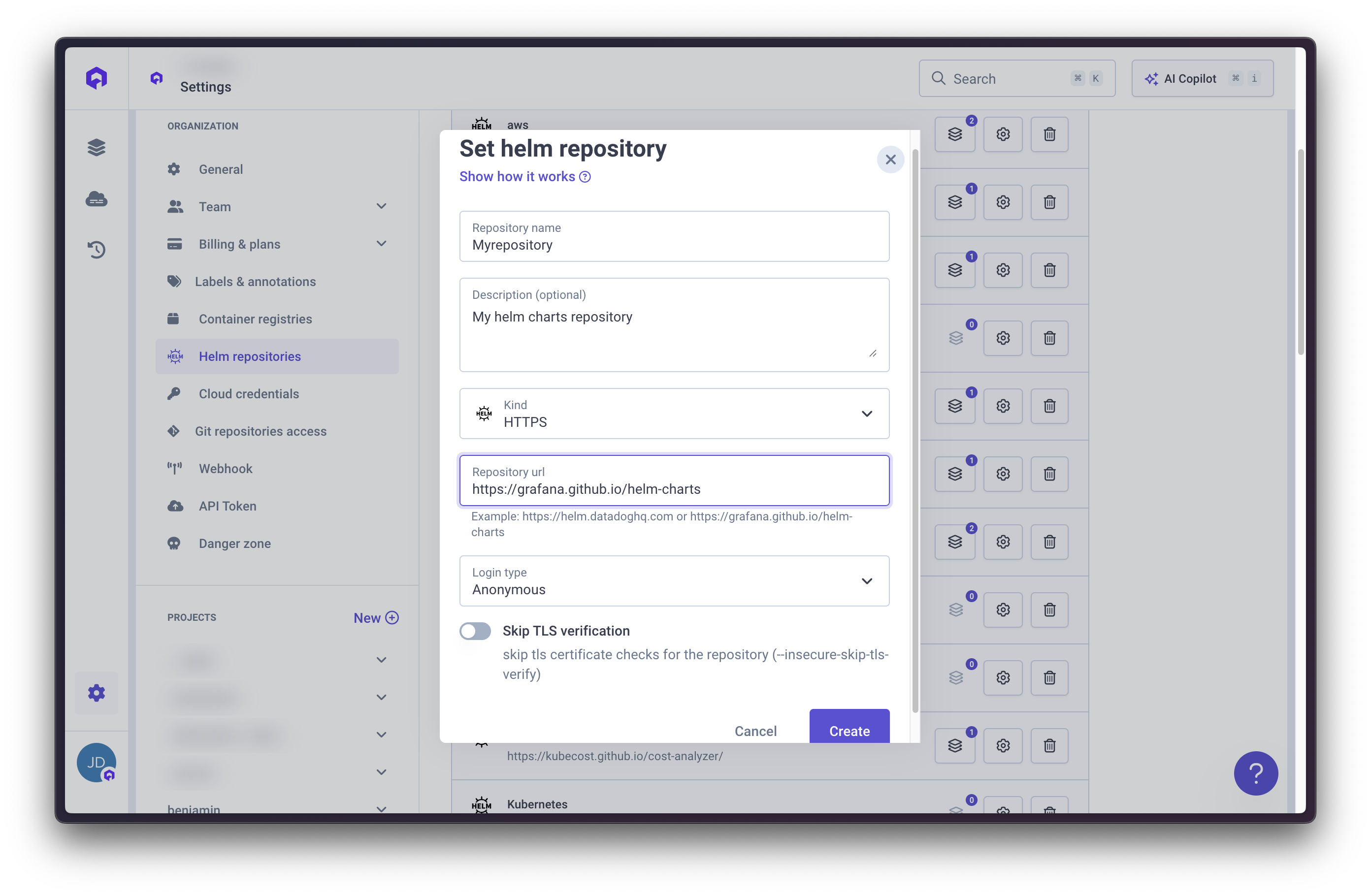
3
Configure Repository
Provide the required information:
- Name: Descriptive name for the repository
- Description: (Optional) Brief description
- Kind: Select repository type (HTTP or OCI variant)
- URL: Repository URL
- Credentials: (Optional) Username and password if required
If a Helm repository is public, you don’t need to fill in credentials.
4
Optional Settings
Skip TLS Verification: Enable this option if you’re using self-signed certificates
This is equivalent to the
--insecure-skip-tls-verify Helm argument.5
Save Repository
Click Save to add the repository to your organization
Once added, the Helm repository will be available for all projects and environments in your organization.
Modify an Existing Repository
To edit a Helm repository:- Locate the repository in the Helm Repositories list
- Click the Edit button (wheel icon)
- Update repository details as needed
- Save changes

Delete a Helm Repository
To remove a Helm repository:- Locate the repository in the list
- Click the Delete button (trash icon)
- Confirm deletion

