Two Types of Logs
Qovery provides you with two types of logs:- Deployment logs: Every time a deployment is triggered, Qovery provides you with the log of its execution and the errors if any
- Service logs: Real-time logs of your application streamed directly from your application (not stored on Qovery’s infrastructure)
How to Access Logs
You can access logs from three different entry points in the Qovery Console: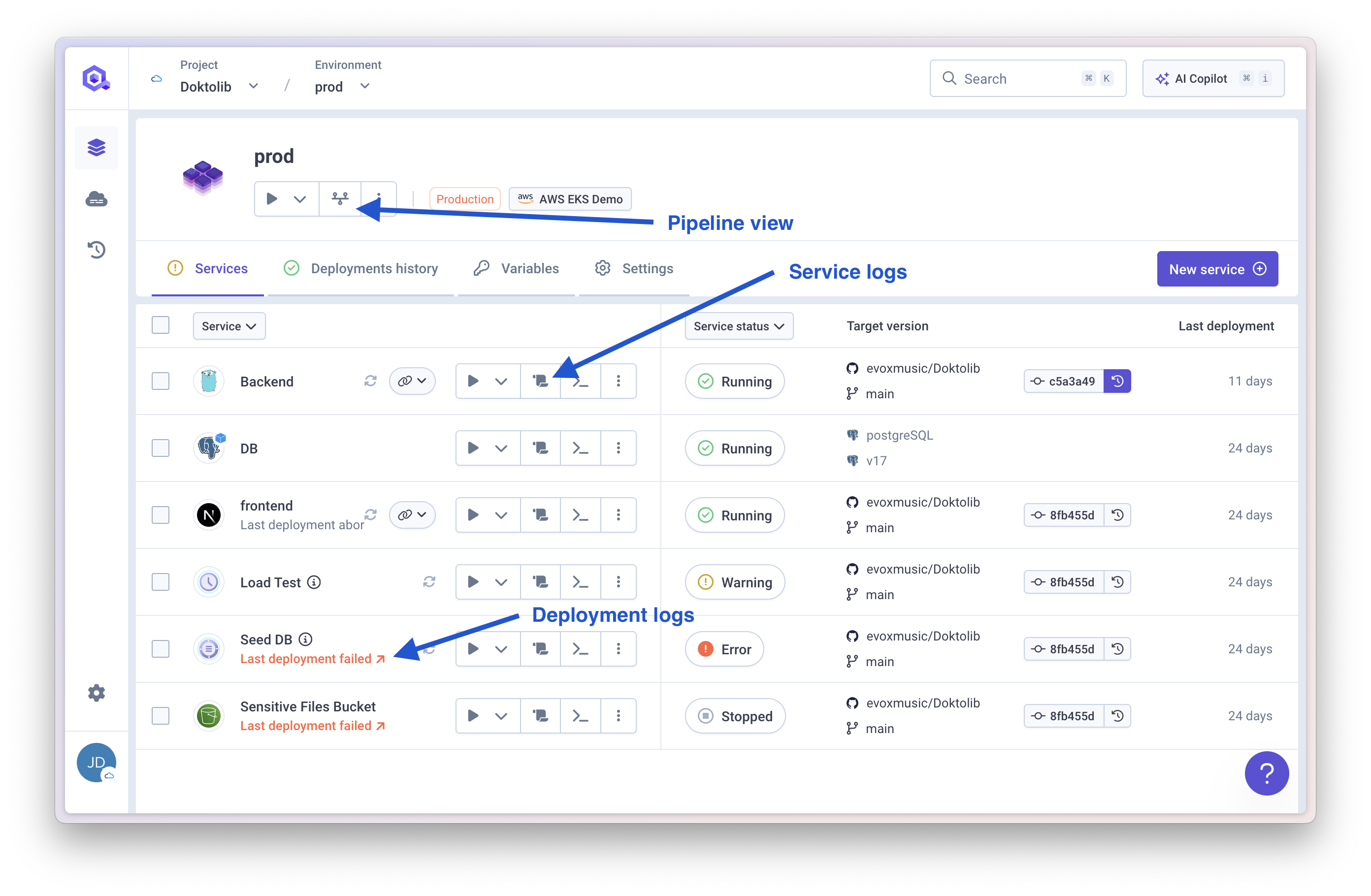
- Scroll icon next to the service: Access the service logs (runtime logs from your application)
- Pipeline icon: Access the deployment pipeline view showing all stages of the deployment
- Deployment status label: Access the deployment logs for a specific deployment
Pipeline View
The pipeline view provides a centralized overview of your deployment process, showing all deployment stages including pre-check validations.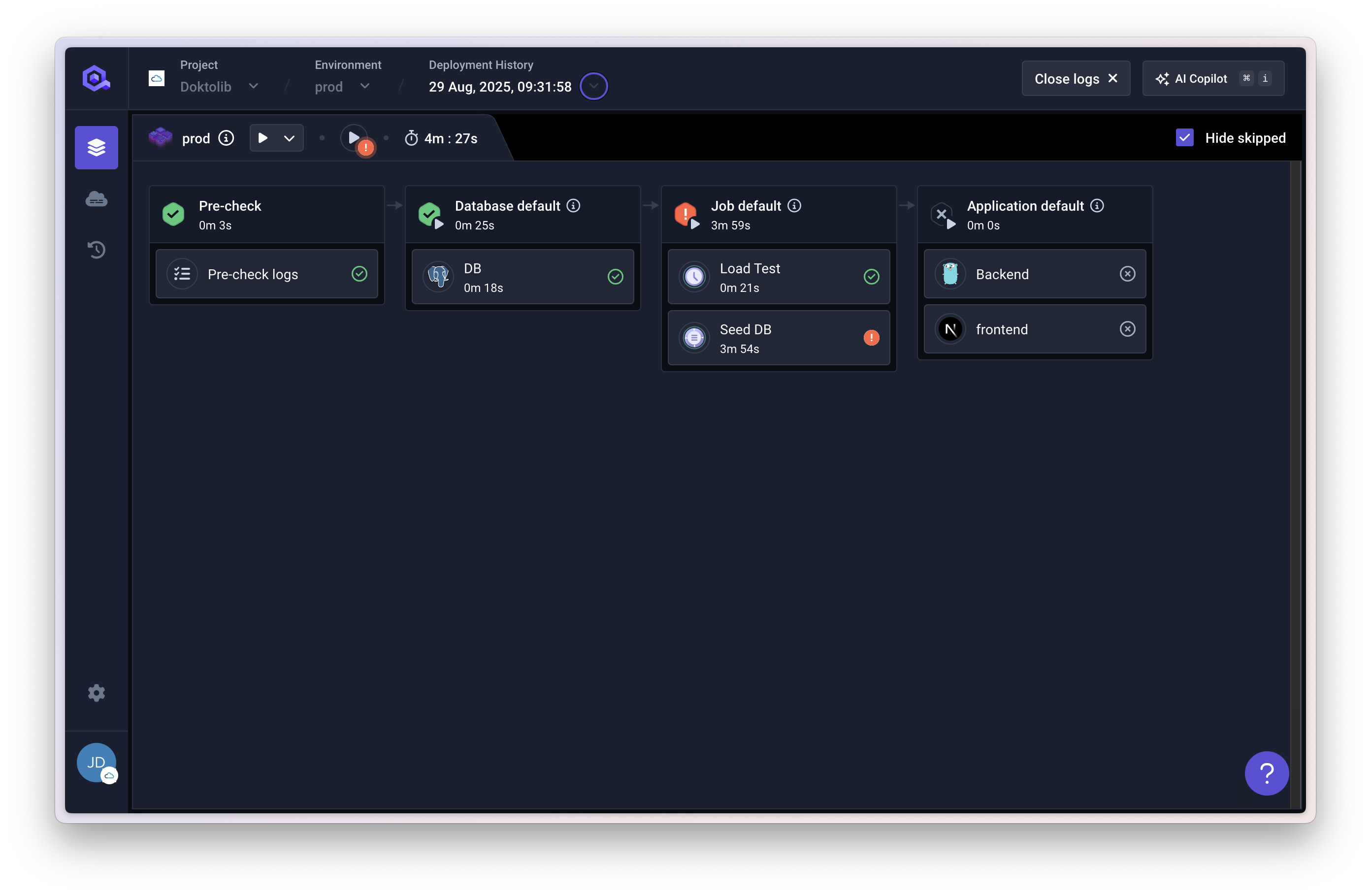
- Stage-by-stage visibility of deployment phases
- Pre-check logs for validation processes
- Direct access to specific deployment logs per service
- Automatic filtering of services not involved in the deployment
Deployment Logs
By default, the deployment logs view shows the most recent deployment execution.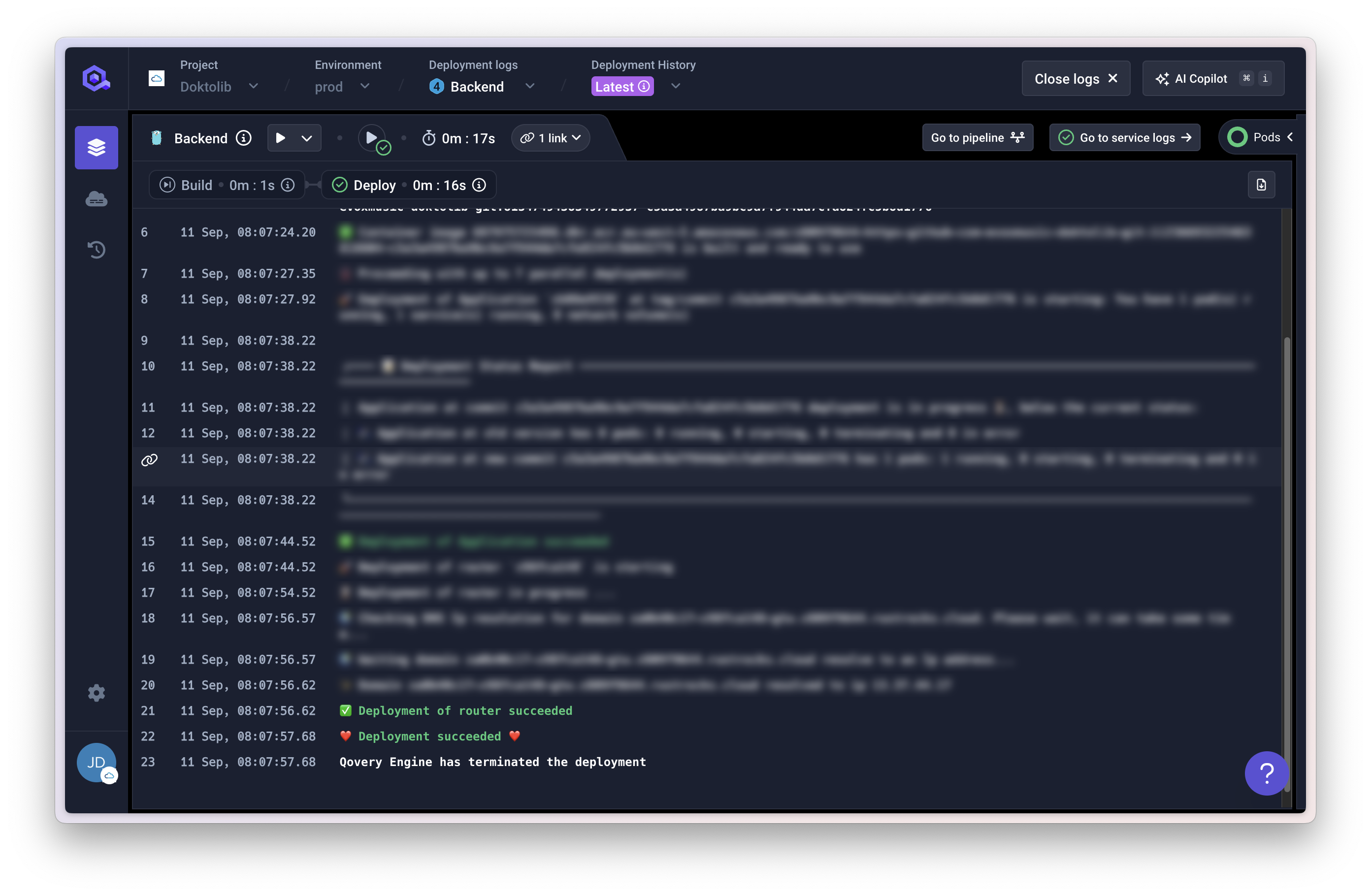
- Build logs when Qovery CI pipeline builds your service
- Deployment status updates during Kubernetes execution
- Final success/failure confirmation with issue guidance
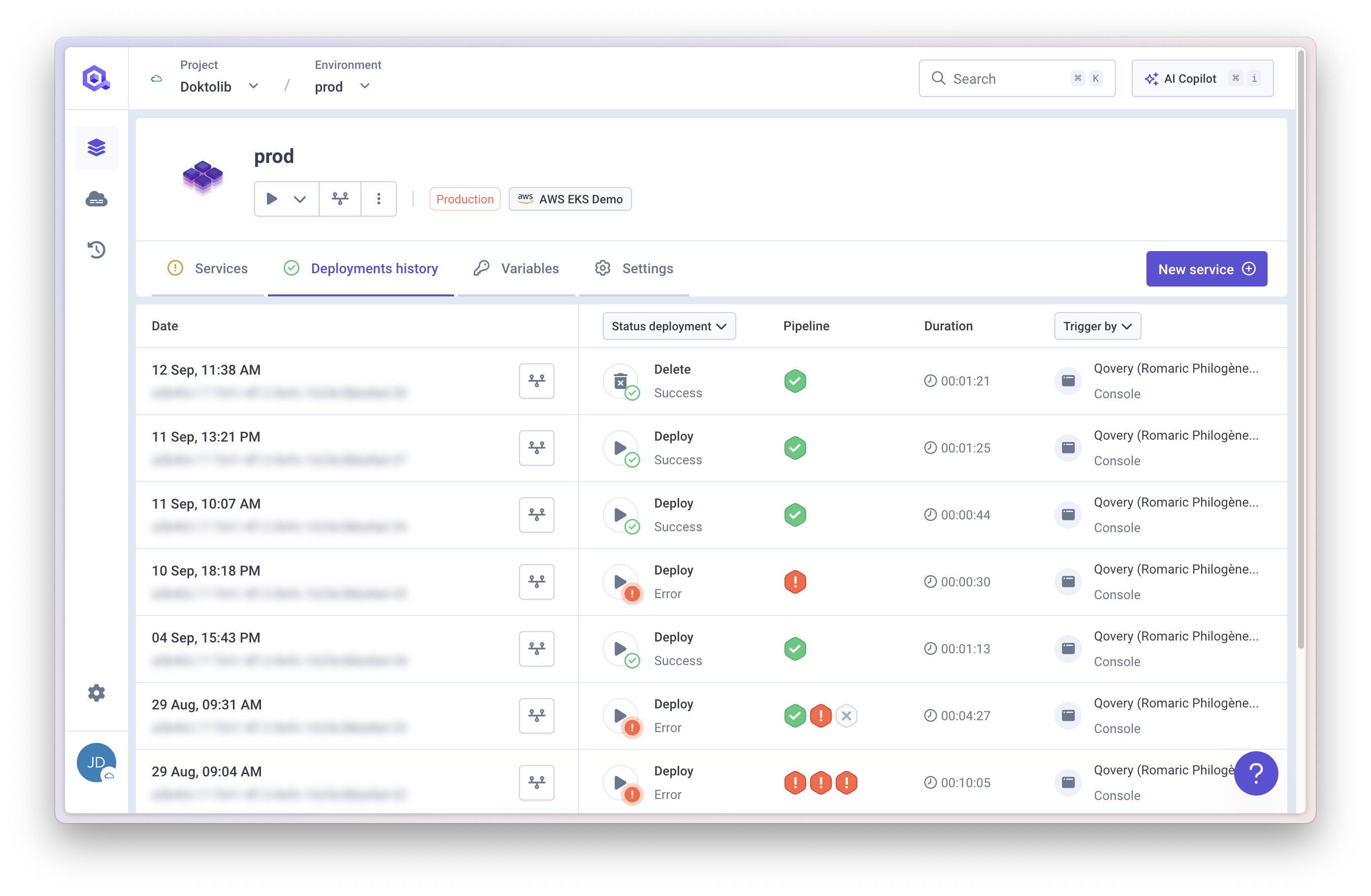
Qovery retains logs for the last 20 deployments executed plus the latest failure.
Service Logs (Live Logs)
Real-time application logs are streamed directly from your running applications.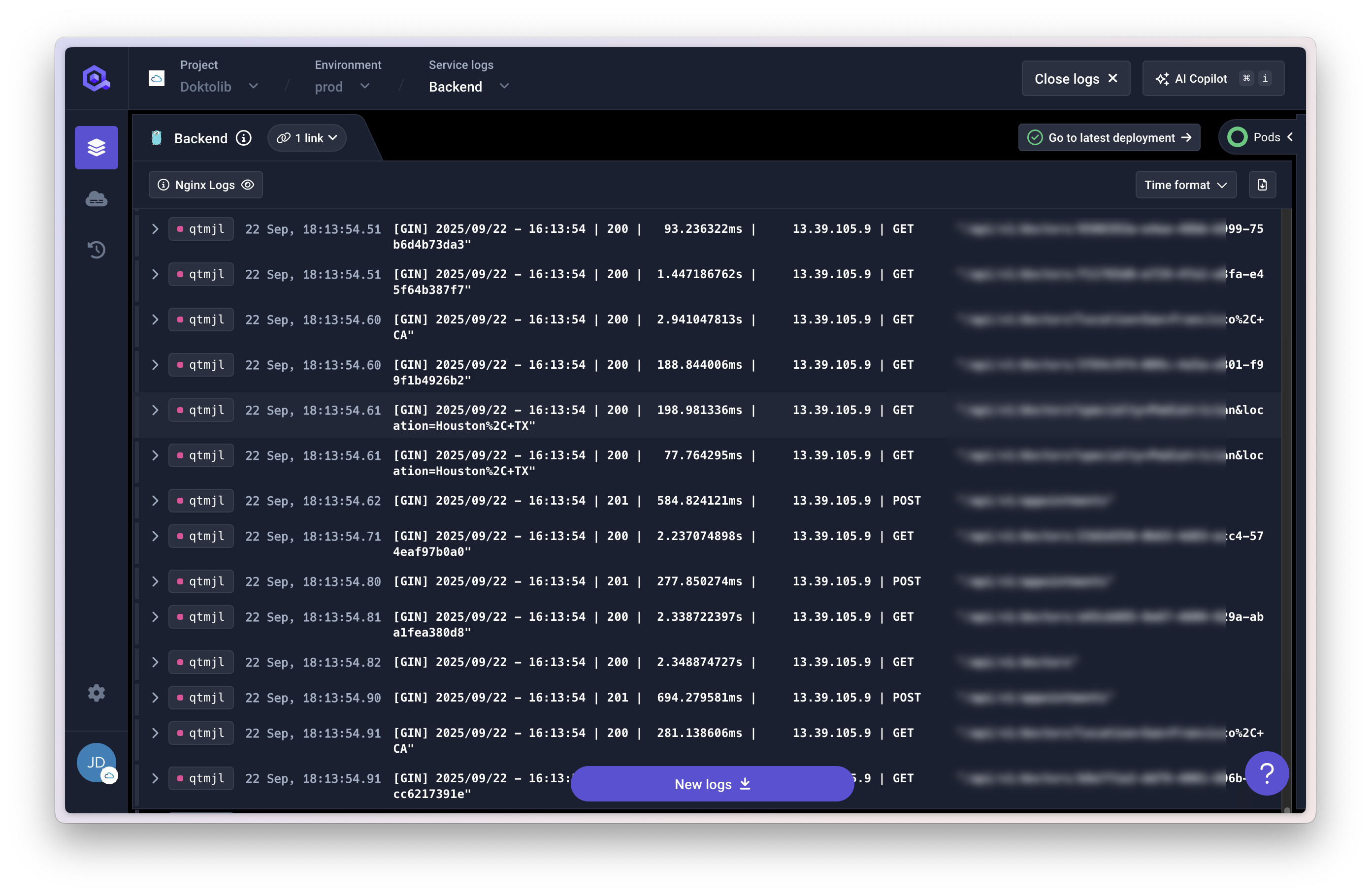
- Timestamp: When the log was generated
- Pod name: Which instance generated the log (filterable for multi-instance applications)
- Version: Commit ID or image tag
- Container: Container name
- Message: The actual log content
Filtering Logs
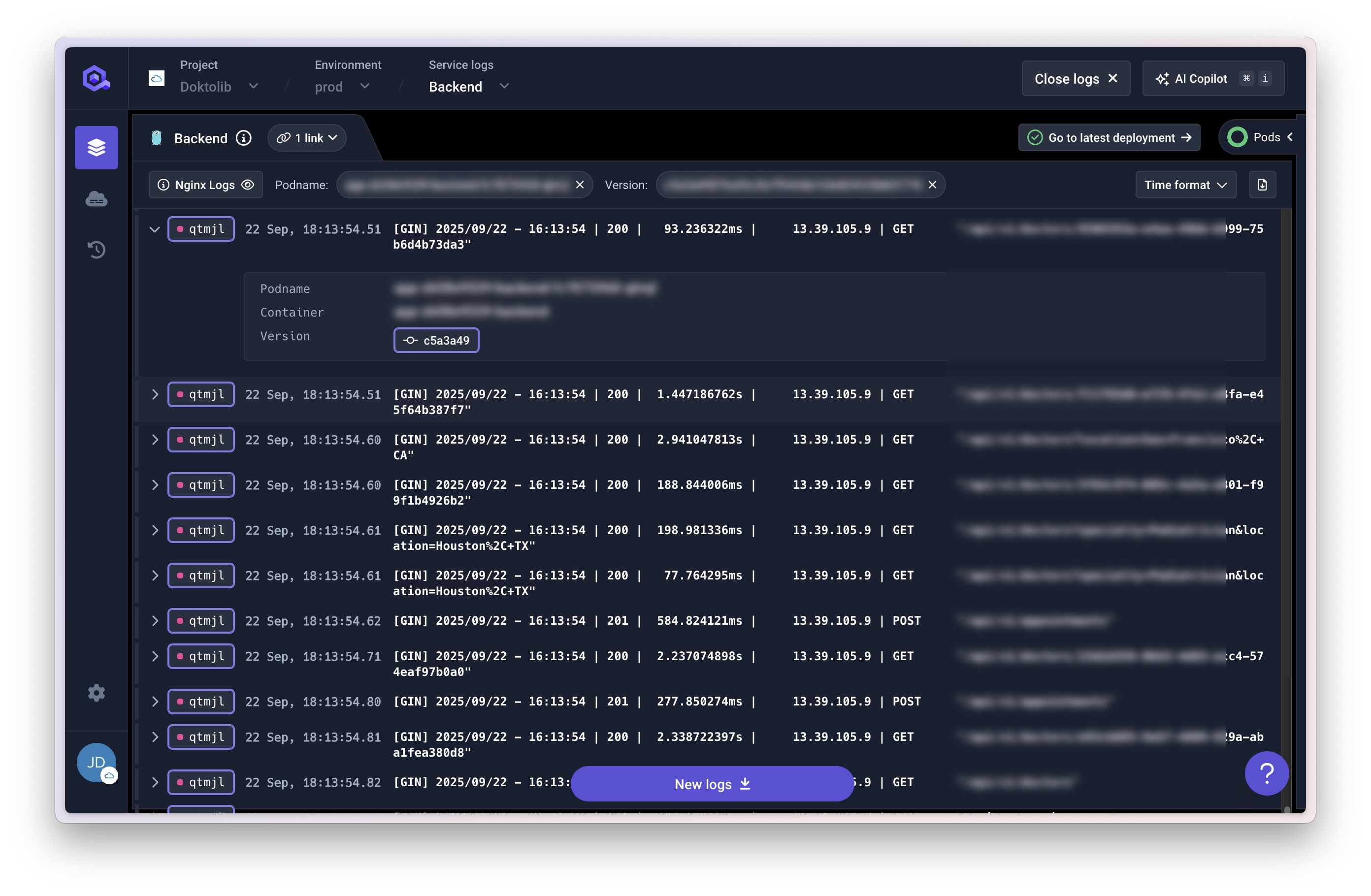
- Search by keyword: Locate specific messages
- Filter by time range: Isolate specific periods
- Filter by log level: Prioritize by severity
- Filter by pod: View logs from specific instances
- Filter by deployment ID: Isolate logs from a specific deployment
Filter by Deployment ID
When troubleshooting a failed deployment, you can filter logs using thedeployment_id to see only the logs produced during that specific deployment. This removes noise from other deployments and helps you get to the root cause faster.
To use this feature:
- Navigate to the deployment history and find the deployment ID you want to investigate
- Apply the deployment ID filter in the logs view
- Review only the logs generated during that specific deployment’s bootstrap process
- A deployment fails during application startup
- You need to isolate issues from a specific deployment attempt
- Multiple deployments have occurred and you want to focus on one particular execution
Log Retention
Log retention depends on whether you have an observability package enabled:| Feature | With Observability Package | Without Package |
|---|---|---|
| History | 12 weeks complete | 24 hours maximum |
| Volume | Unlimited lines | Latest 1000 lines per service |
| Capabilities | Advanced filtering & metrics | Real-time only |

