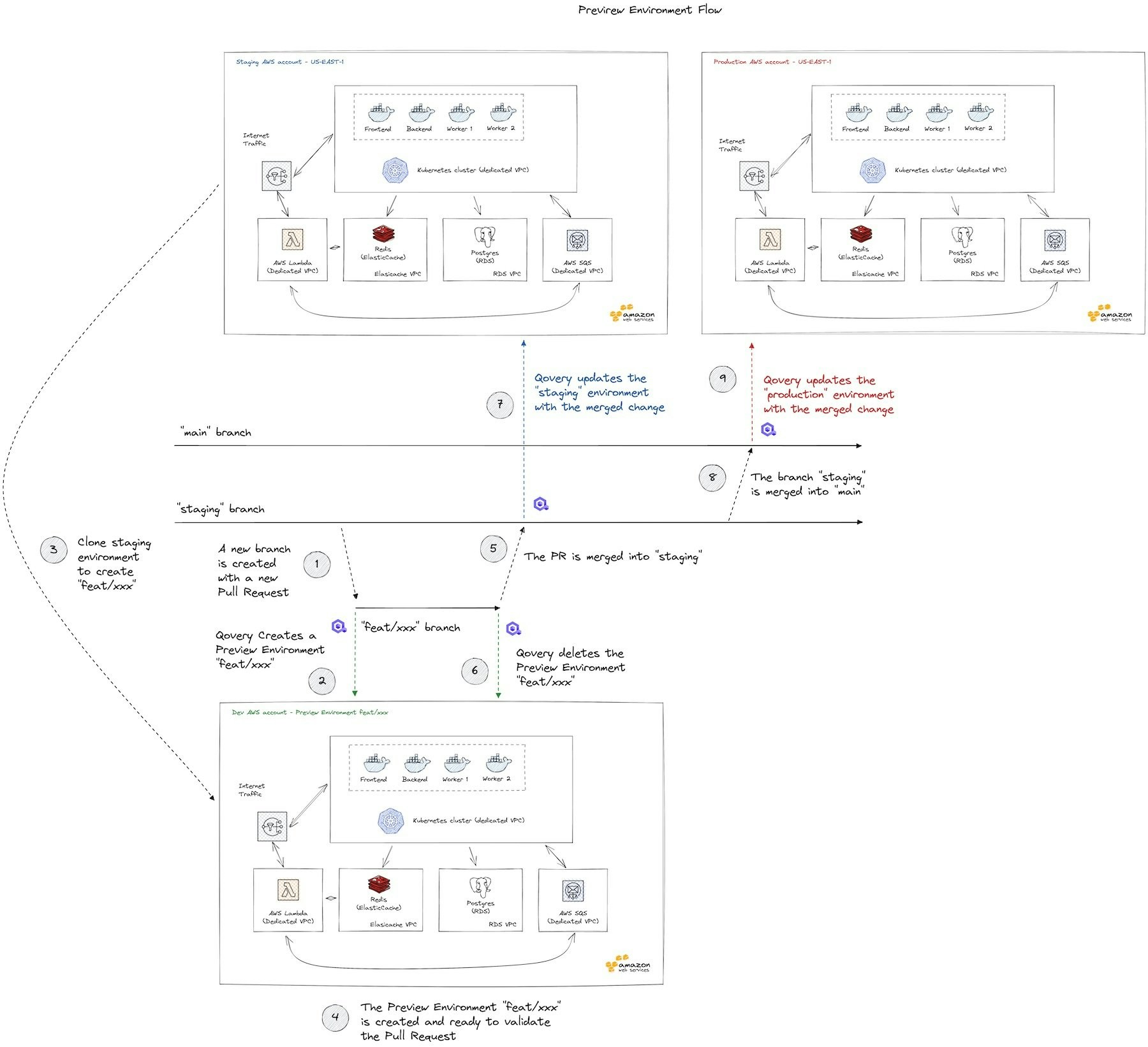
- Share your changes live in code reviews: no more Git diffs for visual changes!
- Get shareable links for upcoming features and collaborate more effectively with internal and external stakeholders.
- Run CI tests against a high fidelity copy of your production environment before merging.
This guide also works with other cloud service providers supported by Qovery.
Please contact us via our forum if you have any questions concerning the Preview Environments
Prerequisites
You have sign in on Qovery
You have installed Qovery on your AWS account
You have at least already deployed successfully a first application
Steps
- Create a “Blueprint” environment
- Enable Preview Environment feature
- Create a Preview Environment
- Delete a Preview Environment
- Seed your database
- Auto stop and start your Preview Environments
- Integrate your CI (Continuous Deployment) platform
Create your Blueprint Environment
Even if not required, we recommend creating an environment that will serve as a root to create your Preview Environments. The idea is to keep this environment as a template of a fully working environment. This environment should not be directly used. This is what we call “blueprint environment”. I assume you already have a working environment, so to create a blueprint environment you need to:- Go to your working environment
- Click on “Actions” > “Clone”
- Name your environment “blueprint”
- Click on “Create”
We recommend using a different cluster than your production for your Preview Environments.
Enable Preview Environment
Now, you can go to turn on Preview Environments by:- Click on your
Blueprintenvironment “Settings”. - Click on the
Preview Env.tab - Turn on Preview Environment feature for all your applications by clicking on
Activate preview environment for all apps.
Change your base branch
Now that you have turned on the Preview Environment feature, you need to change the base branch from your applications inside your Blueprint Environment. Let’s say, every new feature branch you create are coming fromstaging. Then you will need to change all your applications to target the staging branch.
feat/xxx branch that has been created from the base branch staging.
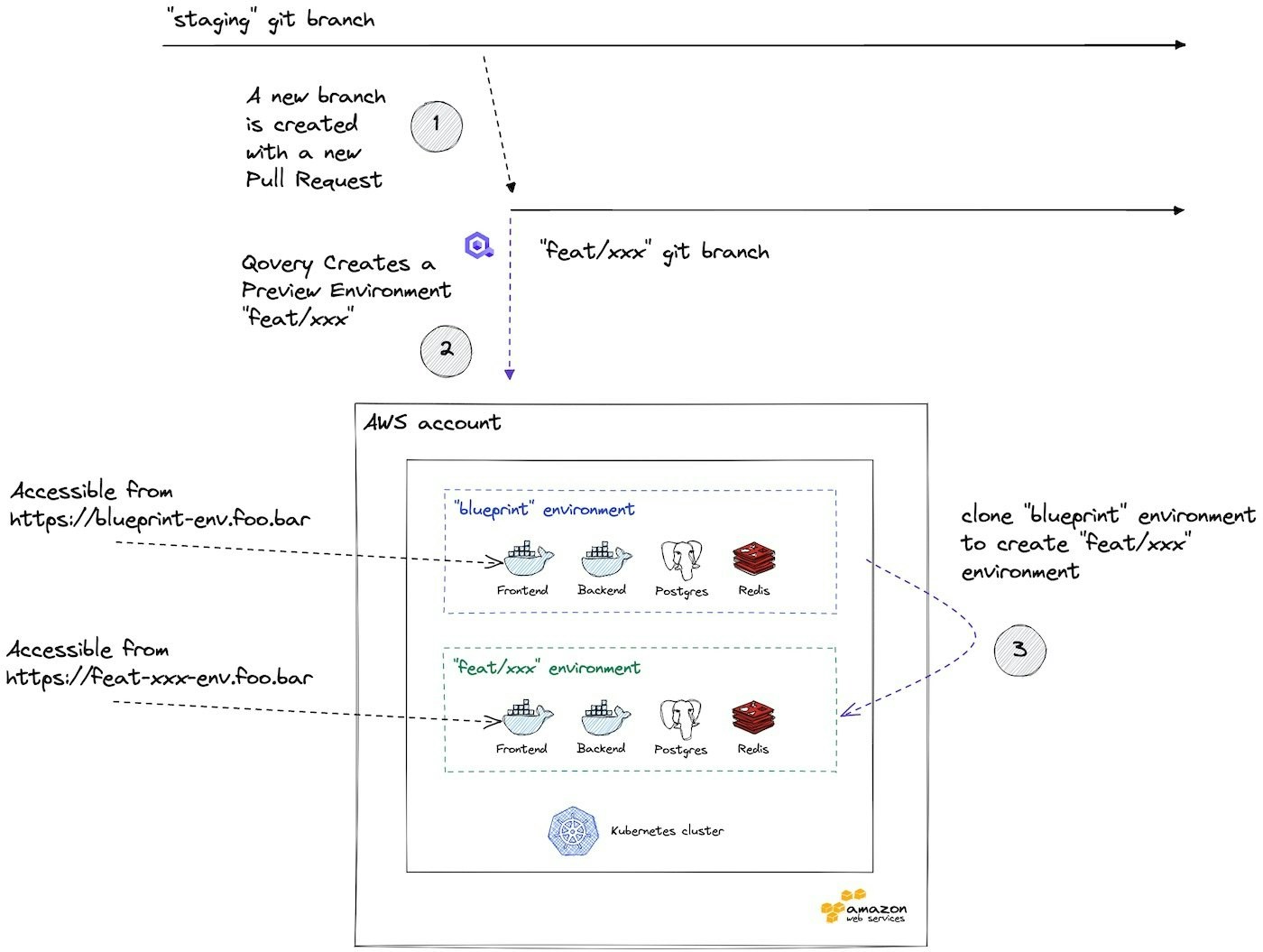
- A developer creates a git branch
feat/xxxis created fromstaging. - A developer creates a Pull Request for
feat/xxx. - Qovery creates a Preview Environment
feat/xxxfrom theblueprintenvironment. The frontend, backend, PostgreSQL and Redis instances are cloned! - The frontend app from the environment
feat/xxxis accessible via a dedicated URL.
Validate your Blueprint Environment
Before creating a Preview Environment, validate that your Blueprint environment works.- Stop your Blueprint environment by clicking on “Actions” > “Stop”.
- Turn off “auto-deploy” by clicking on “Settings” > “Deployment” > “Auto-deploy off” > “Save”.
Create a Preview Environment
To create a Preview Environment, here are the steps:- Checkout your
stagingbranch. - Create a branch
test_qovery_preview_environmentand push it. - Create a Pull Request/Merge Request.
Qovery take care of cloning all your services and the configuration as well (Environment Variables and Secrets included).
Delete a Preview Environment
To delete you need to mergetest_qovery_preview_environment into staging. You also have the ability to delete it manually on Qovery.
Advanced
Eager to know how to go integrate Qovery Preview Environments with your CI and much more? Check out our the following guides:- Seed your Preview Environment database
- Integrate your CI platform
- Auto-stop and start your Preview Environment
- Set up a custom domain for your Preview Environment

