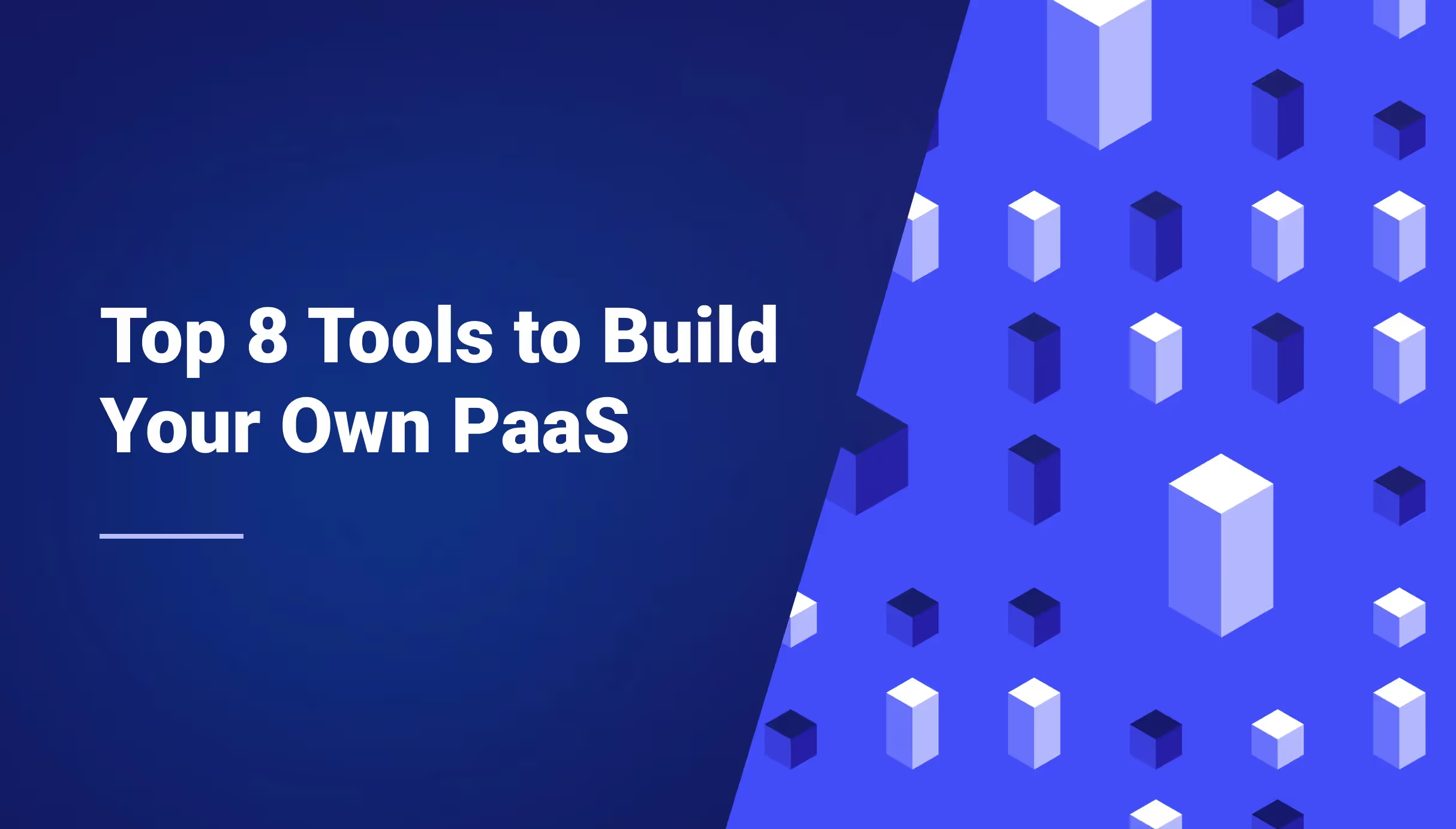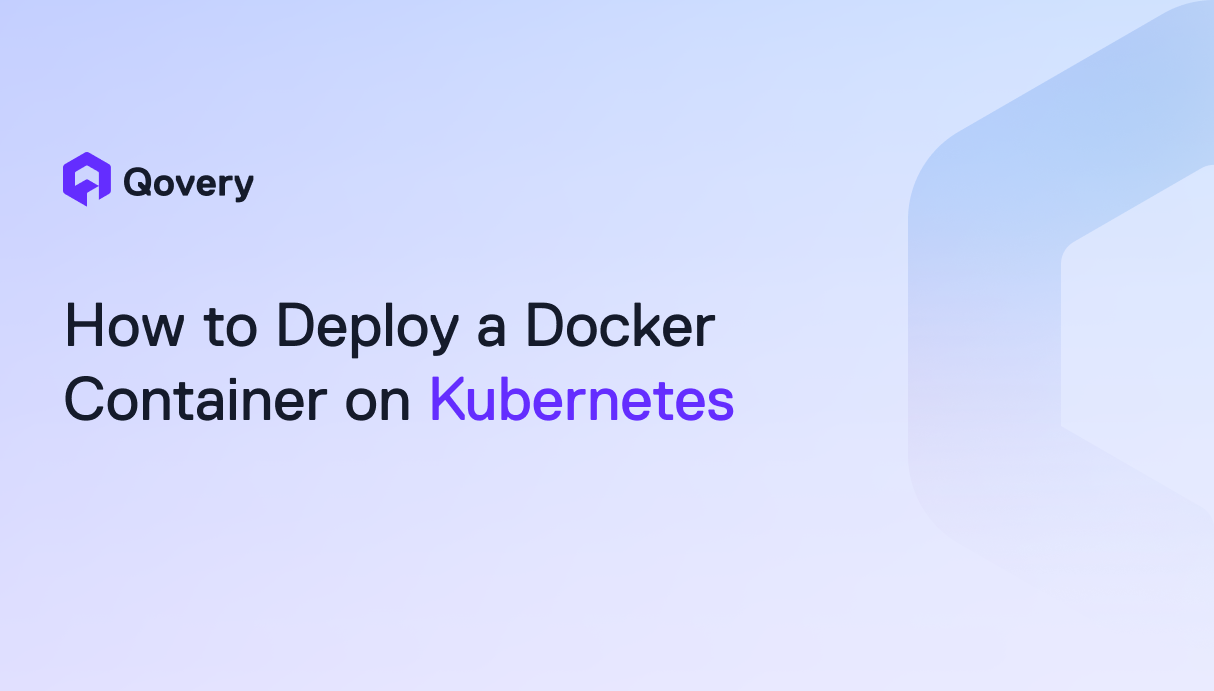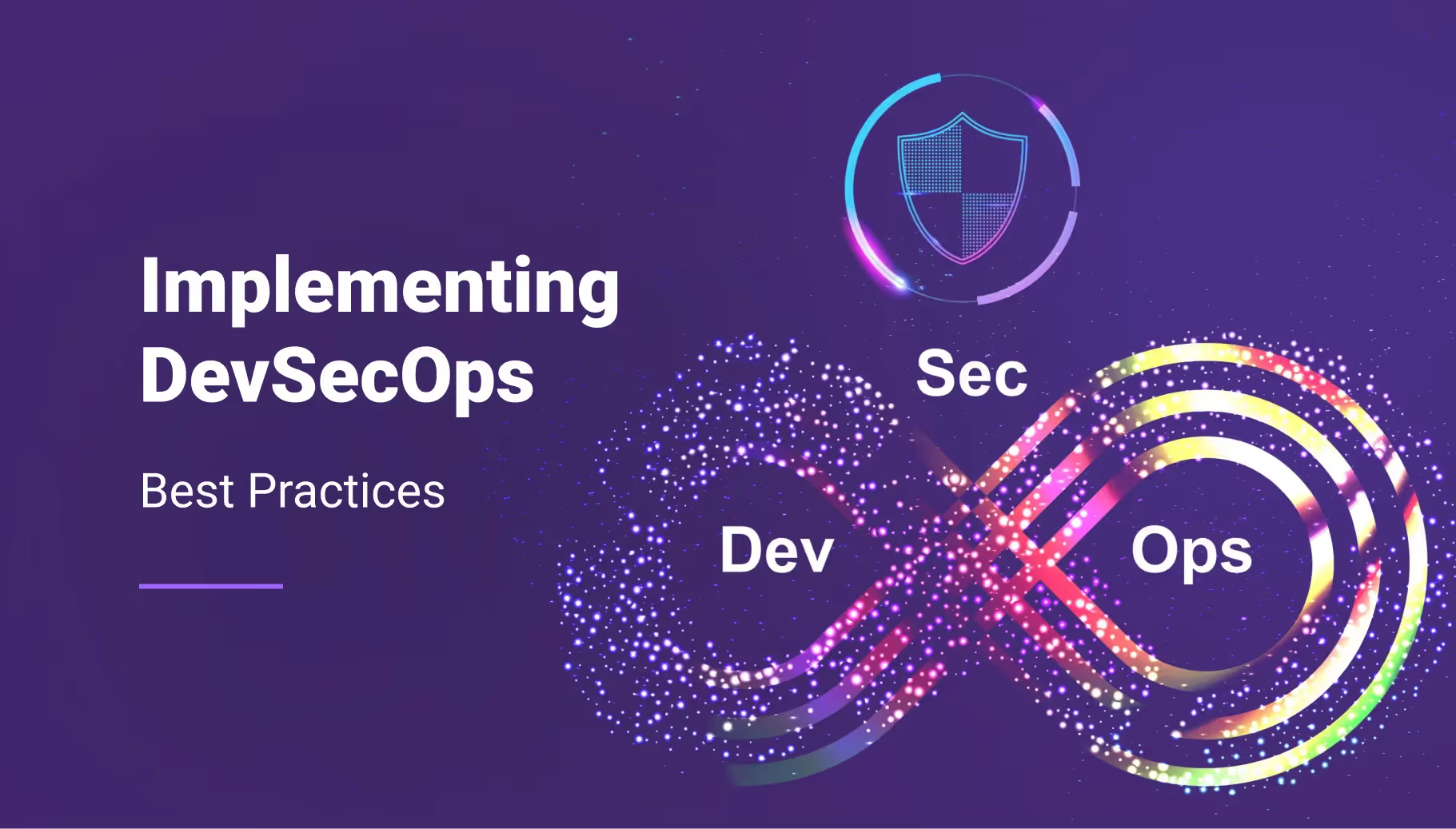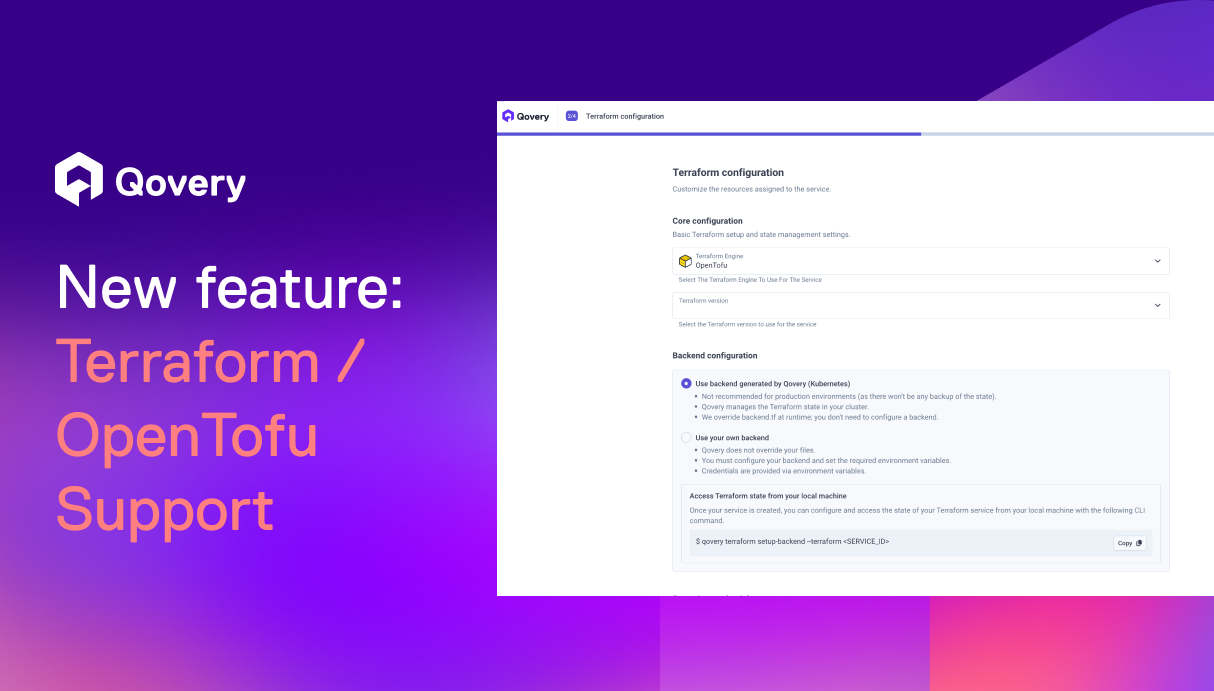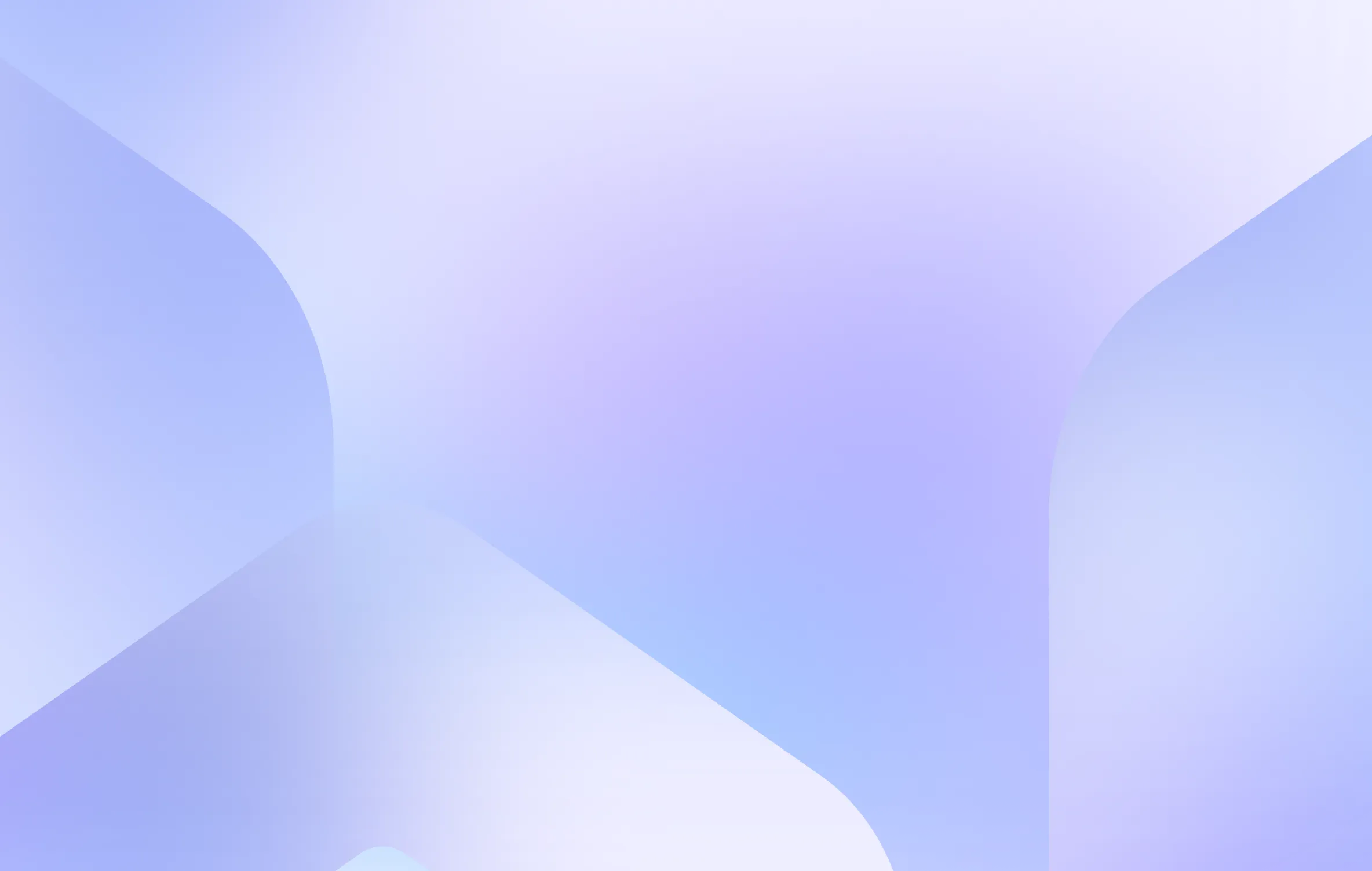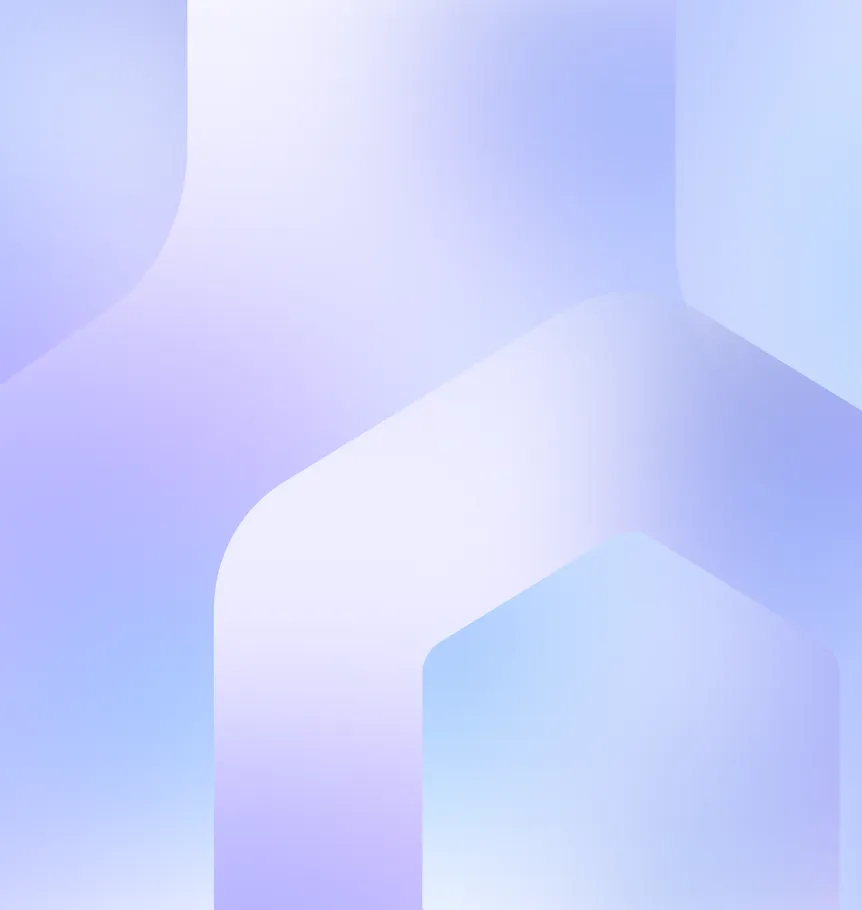Experience Qovery on Your Local Machine
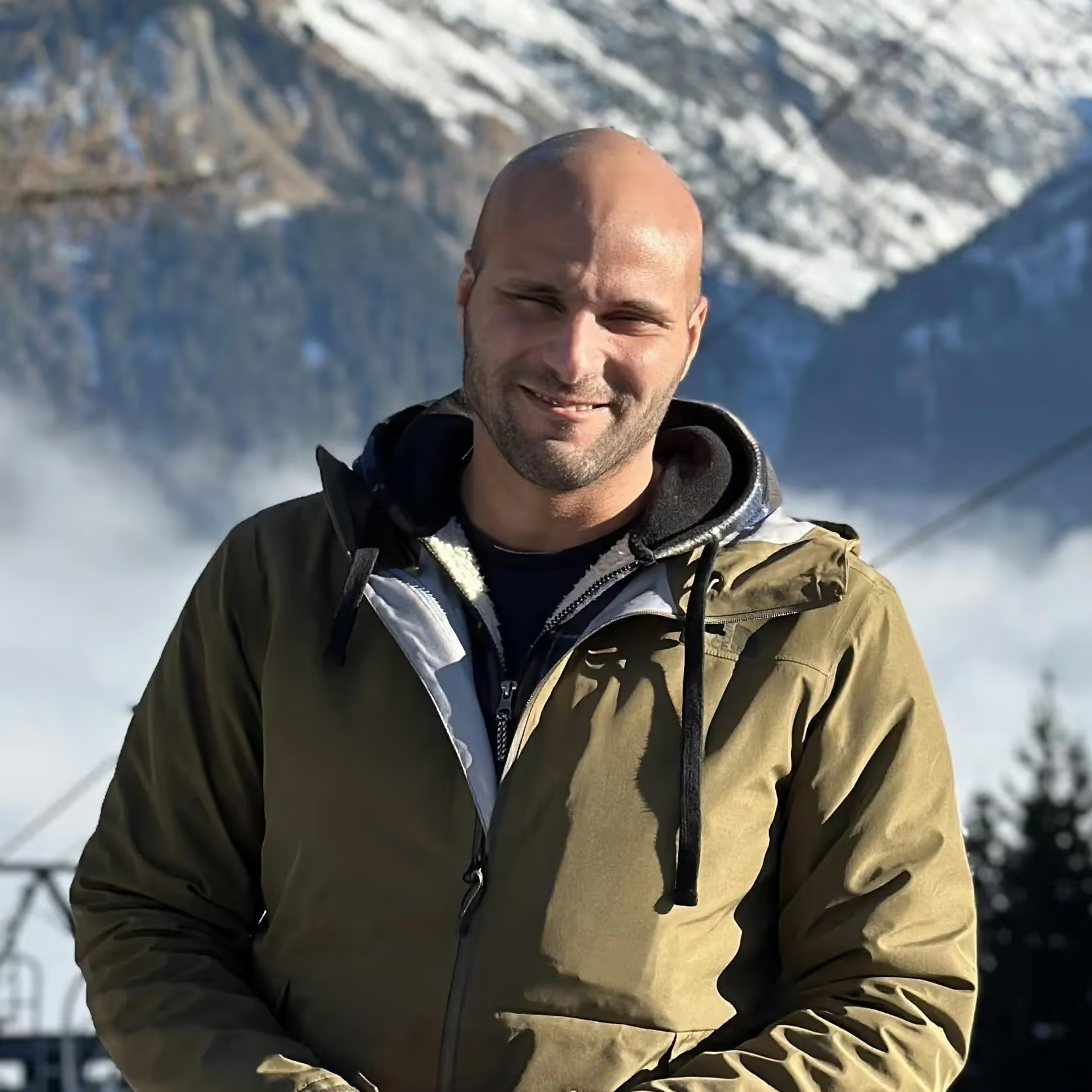


Requirements
- Supported Operating Systems: Linux, macOS, and Windows.
- Resources: 4 CPU and 8GB of RAM for your Docker runtime
- Binaries: docker, jq, curl, sed, grep, git
- A stable Internet connection.
- A Qovery organization. If you don't have one, please sign up on our platform here.
Purpose and Limitations
It's important to note that this local setup of Qovery using the qovery demo up command is designed for demonstration and testing purposes only. It is not intended for production use. Please refer to the official installation guide for deploying Qovery in a production environment.
Installation Steps
The setup process is quick and takes less than 5 minutes. Here are the steps:
1/ Install the Qovery CLI (check out our documentation for more details on installation options)
2/ Authenticate via Qovery
3/ Install Qovery locally (this operation should take between 1 to 5 minutes)
Ensure you have Docker running and that you have installed jq, curl, sed, grep, and git.
Note that if you are on MacOS or Windows, you might be prompted for your admin password - which is necessary to properly route the traffic from your host to your k3s apps.
At the end of execution, you should see something like:
5/ You can connect to the Qovery web console and deploy your apps on your local cluster 🥳
Watch the full demo here:
Here are the different chapters:
- 00:00 - Introduction
- 01:25 - Install Qovery on my Local Machine
- 03:58 - Deploy my apps on my local machine with Qovery
- 08:40 - Clone my environment
- 12:07 - Delete my apps
For a more detailed explanation of how Qovery works, consider reading this informative blog post.
Running Qovery Anywhere
The Flexibility of Qovery CLI
One remarkable feature of Qovery is its flexibility. For instance, you can execute the "qovery demo run" command remotely via SSH on any machine, even those without a graphical user interface (GUI).
Authentication for Non-GUI Access
To use Qovery's CLI remotely, you first need to authenticate securely. The command "qovery auth --headless" is particularly useful for setups when accessing remote servers.
Practical Example
Let's consider running Qovery on a CIVO cloud instance. Once authenticated, you can deploy applications or manage your Qovery environment directly from the command line, showcasing the adaptability of Qovery for various development and operational scenarios.
Conclusion
Qovery is designed to offer a high-quality developer experience, allowing developers to focus more on coding and less on the operational overhead. By leveraging Qovery, both on local machines for testing and on remote servers for production deployments, developers can enhance their productivity and streamline their development workflows. For further details or to begin your journey with Qovery, visit our documentation.
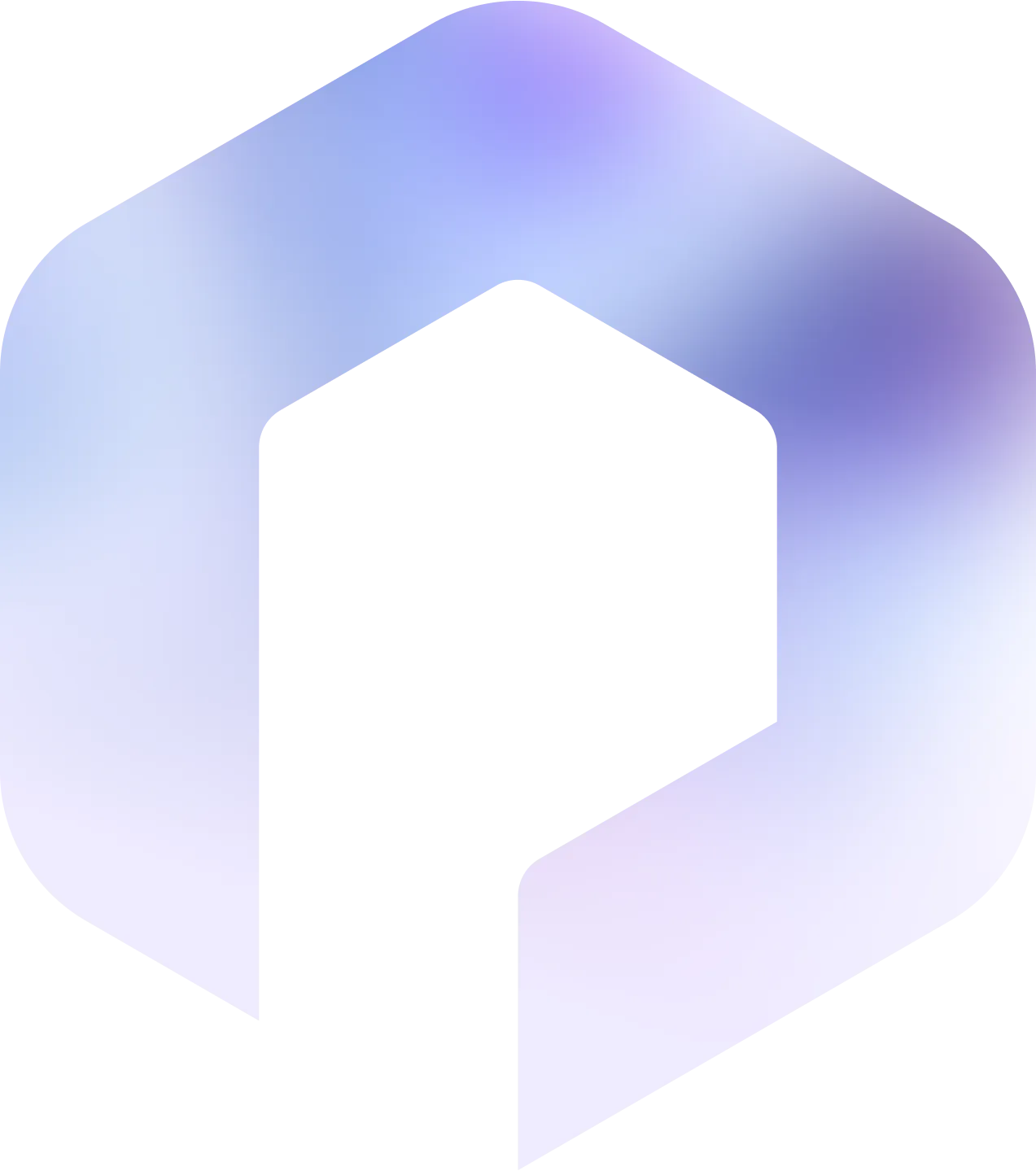
Suggested articles
.webp)



.svg)
.svg)
.svg)